Azure Storage Explorer

We live in a world where data is king. Businesses of all sizes are creating and dealing with mind-boggling amounts of digital information every single day. Having a storage solution that is rock-solid reliable, can expand with your growing needs, and keeps your data secure is an absolute must these days. That’s where Microsoft’s Azure Storage Explorer comes into play. This robust tool was built from the ground up to help advanced users and IT administrators efficiently manage their Azure storage accounts. In this article, we’ll dive into the intricacies of Azure Storage Explorer, its features, and how it simplifies the management of Azure storage resources.
What is Azure Storage?
Before we dive into the specifics of Azure Storage Explorer, it’s crucial to understand the concept of Azure Storage. Azure Storage is a cloud storage service provided by Microsoft that offers secure, scalable, and highly available storage solutions for data, applications, and virtual machines. It is designed to meet the growing storage needs of modern enterprises, offering a range of storage options, including Blob Storage, File Storage, Queue Storage, and Table Storage. As businesses increasingly embrace digital transformation and cloud computing, the demand for reliable and flexible storage solutions has skyrocketed. Azure Storage addresses this need by providing a comprehensive platform that can store and manage vast amounts of data, enabling organizations to focus on their core operations without worrying about the complexities of storage infrastructure.
Azure Storage’s versatility lies in its ability to cater to diverse storage requirements. Blob Storage is ideal for storing large, unstructured data such as images, videos, and backups, while File Storage provides a familiar file system interface for migrating on-premises file shares to the cloud. Queue Storage facilitates reliable messaging between distributed application components, ensuring that messages are processed in the correct order. Table Storage, a NoSQL key-value store, offers a flexible and scalable solution for storing and querying structured data. This range of storage options empowers businesses to choose the most suitable solution for their specific needs while benefiting from Azure’s robust security, scalability, and high availability features.
The Benefits of Azure Storage:
-
Scalability: Azure Storage is highly scalable, allowing businesses to seamlessly adjust their storage capacity based on their evolving needs.
-
Durability: Azure Storage ensures data durability by automatically replicating data across multiple data centers, safeguarding against hardware failures and natural disasters.
-
Security: Azure Storage provides robust security features, including data encryption, access control, and auditing capabilities, ensuring the confidentiality and integrity of stored data.
-
Global Accessibility: With Azure Storage, data can be accessed from anywhere in the world, enabling seamless collaboration and data access across geographical boundaries.
What is Azure Storage Explorer?
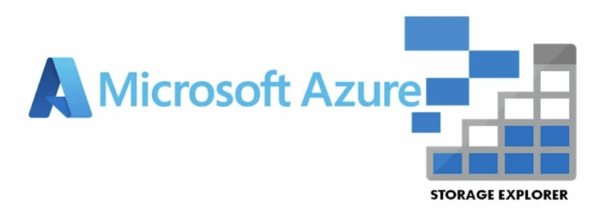
Azure Storage Explorer is a robust graphical user interface (GUI) tool tailored for advanced users and IT administrators who require granular control and management over Azure Storage resources. While Azure Storage provides secure, scalable, and highly available cloud storage, navigating and administering it can be complex, especially for those dealing with large-scale deployments or intricate configurations. Azure Storage Explorer attempts to bridge this gap, empowering IT professionals with a comprehensive interface to streamline the development and administration processes associated with Azure Storage. That being said, Azure Storage Explorer has a technical learning cure that can be burdensome, especially for end users who are looking for a simple way to interact with their files. Click here for Microsoft’s broad overview of Azure Storage Explorer.
Azure Storage Explorer is designed for IT users with a more technical background. It offers a centralized platform to connect to and manage multiple Azure Storage accounts simultaneously, enabling IT teams to maintain an overarching view of their organization’s storage infrastructure. From creating and modifying blobs, files, queues, and tables, to advanced operations like configuring access controls and monitoring usage metrics, this tool equips IT admins with the tools they need to exercise granular control over their data assets. Azure Storage Explorer’s features cater to the intricate demands of enterprise-grade storage management, making it an indispensable tool for those tasked with ensuring the integrity, security, and optimal performance of mission-critical data storage solutions. Click here for a more technical read on implementing Azure Storage Explorer.
Key Features of Azure Storage Explorer:
-
Cross-Platform Support: Azure Storage Explorer is available for Windows, macOS, and Linux, ensuring compatibility across different operating systems.
-
Multiple Storage Account Management: Users can connect to and manage multiple Azure Storage accounts simultaneously, providing a centralized management experience.
-
Data Transfer and Management: Azure Storage Explorer enables users to easily upload, download, copy, move, and delete blobs, files, queues, and tables within and across storage accounts.
-
Azure Cosmos DB and Azure Data Lake Storage Integration: In addition to Azure Storage, Azure Storage Explorer supports integration with Azure Cosmos DB and Azure Data Lake Storage, expanding its utility for managing various data storage solutions.
-
Secure Access: Azure Storage Explorer supports different authentication methods, including Azure Active Directory (Azure AD) and Shared Access Signature (SAS) tokens, ensuring secure access to storage resources.
What is Azure Storage Explorer for?
-
Administration of permission and access controls
-
Data transfers and bulk uploads/downloads
-
Managing Azure Storage accounts
What is Azure Storage Explorer not for?
-
Collaboration on Office files
-
Managing Azure Virtual Machines
-
Deploying or managing Azure App Services
-
Saving a file directly within an application
-
Realtime accessing of files
MyWorkDrive: Streamlining Azure Storage Access
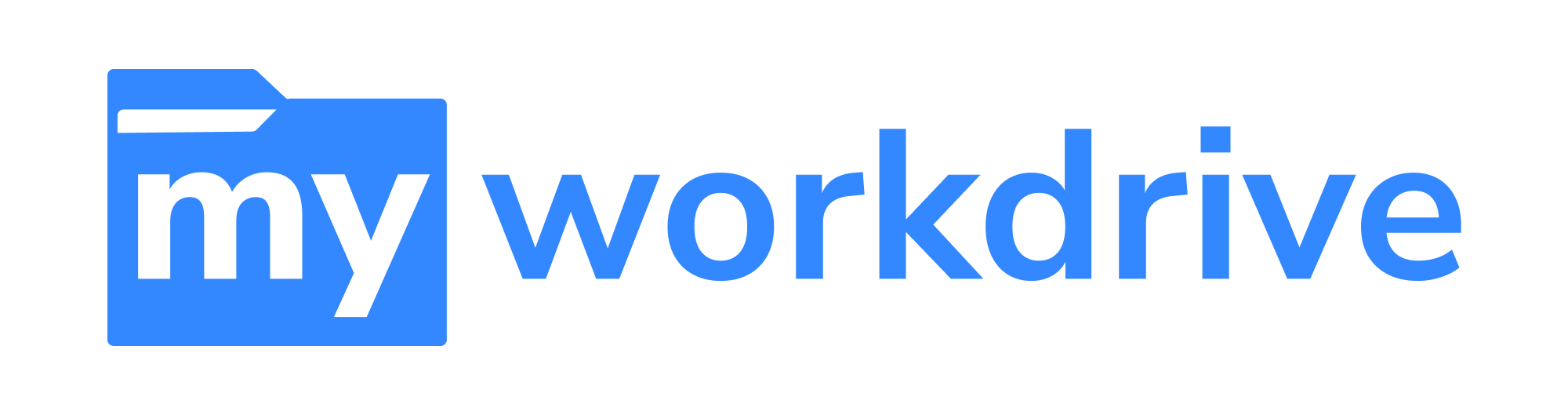
While Azure Storage Explorer offers a comprehensive set of features catering to advanced users and IT administrators, it can be daunting for those with less technical expertise to navigate and manage Azure Storage resources effectively. This is where MyWorkDrive comes into play, providing a bridge between the powerful capabilities of Azure Storage and the need for a simplified, user-friendly interface.
MyWorkDrive’s mapped drive client streamlines access to Azure Blob and Azure Files, making it easier for users to work with their cloud storage as if it were a local drive. By abstracting away the complexities of Azure Storage management, MyWorkDrive offers an elegant and intuitive experience for individuals who wish to leverage the benefits of Azure Storage without grappling with the technical intricacies. With its clean interface and straightforward functionality, MyWorkDrive empowers users to seamlessly upload, download, and manage their files stored in Azure Blob and Azure Files, eliminating the need for extensive Azure knowledge or specialized training. Click here to learn more about how MyWorkDrive integrates with various Azure storage options.
MyWorkDrive is a powerful tool that enhances the user experience when working with Azure Storage resources. It introduces several key features that make managing and accessing Azure Storage more efficient:
-
Entra ID (Azure AD) Identity Authentication: MyWorkDrive eliminates the dependency on Active Directory by leveraging Entra ID (Azure AD) as the identity provider. This streamlines authentication and eliminates the need for domain-joined servers.
-
API Connections to Azure Storage: MyWorkDrive supports API connections to Azure Files and Azure Blob, enabling improved performance by reducing latency associated with SMB connections.
-
Named Account for SMB Storage: When using Entra ID identity, MyWorkDrive allows users to employ a named account (service account) for connections to SMB Storage, providing enhanced security and management capabilities.
-
Multiple Drive Letter Support: MyWorkDrive simplifies the management of Azure Storage resources by allowing users to map multiple drive letters to different storage locations, improving organization and accessibility.
-
Data Leak Prevention and File Type Blocking: To ensure data security, MyWorkDrive incorporates data leak prevention measures and the ability to block specific file types, providing granular control over data access and sharing.
-
Scriptable Installation and Logging: IT administrators can benefit from MyWorkDrive’s scriptable installation process and comprehensive logging capabilities, enabling automated deployments and detailed auditing of user activities.
Conclusion
While Azure Storage Explorer offers a robust range of features suitable for general users, its true strength lies in catering to the needs of IT administrators and power users with advanced capabilities. However, for individuals seeking a more streamlined approach to accessing and controlling their Azure storage resources, integration with MyWorkDrive offers an interface that simplifies the implementation and use of Azure Blob and Azure Files. Click here to read more about the MyWorkDrive mapped drive.
MyWorkDrive bridges the gap between the comprehensive yet complex functionality of Azure Storage Explorer and the desire for a user-friendly experience. By presenting Azure Blob and Azure Files shares on a mapped drive, MyWorkDrive empowers users to work with their cloud storage in a familiar, intuitive manner, akin to managing local drives. This accessibility eliminates the need for extensive technical knowledge or specialized training, allowing users to focus on their core tasks while seamlessly leveraging the power of Azure Storage. With its simple and elegant interface, MyWorkDrive offers a compelling solution for those who wish to harness the benefits of Azure Blob and Azure Files without grappling with the intricacies of storage management.
FAQ
What is the difference between Azure Storage Explorer and MyWorkDrive?
Azure Storage Explorer is a comprehensive GUI tool designed for advanced users and IT administrators to manage and administer Azure Storage resources. It offers granular control over various storage types like Blobs, Files, Queues, and Tables. In contrast, MyWorkDrive is a mapped drive client interface that simplifies access to Azure Blob and Azure Files, providing a user-friendly experience for individuals who want to leverage Azure Storage without dealing with technical complexities.
What are the advantages of integrating MyWorkDrive with Azure Storage Explorer?
Integrating MyWorkDrive with Azure Storage Explorer offers users a more streamlined approach to accessing and controlling their Azure storage resources. By presenting Azure Blob and Azure Files as mapped drives, MyWorkDrive simplifies the implementation and use of Azure Storage, making it more accessible to individuals with varying levels of technical expertise. This integration empowers users to focus on their core tasks while seamlessly leveraging the benefits of Azure Storage in a familiar, intuitive manner.
What is Azure Storage Explorer and who is it designed for?
Azure Storage Explorer is a graphical user interface (GUI) tool tailored for advanced users and IT administrators who require granular control and management over Azure Storage resources. It provides a comprehensive platform to connect to and manage multiple Azure Storage accounts simultaneously, empowering IT teams to maintain an overarching view of their organization's storage infrastructure.
What are some of the advanced features offered by MyWorkDrive?
MyWorkDrive offers several advanced features, such as Entra ID (Azure AD) Identity Authentication, API Connections to Azure Storage (Azure Files, Azure Blob), Named Account for SMB Storage, Multiple Drive Letter Support, Data Leak Prevention and File Type Blocking, and Scriptable Installation and Logging capabilities for IT administrators.