Map OneDrive As Network Drive
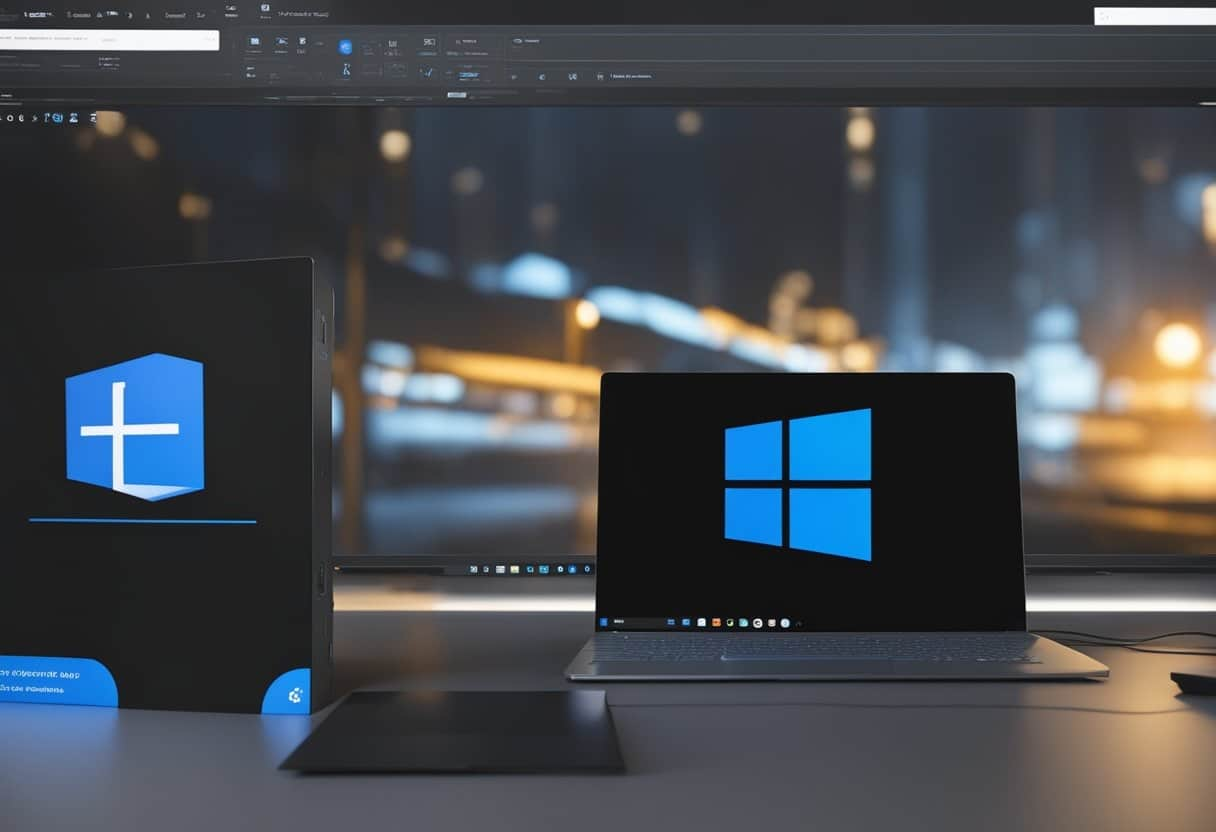
Anyone who uses OneDrive for cloud storage for their personal files knows the convenience of having all your files accessible from any device. Mapping OneDrive as a network drive can make this process even smoother. By setting up OneDrive as a network drive, you can access your OneDrive files directly from File Explorer, just like any local drive on your computer . This can be especially useful for those who work across multiple devices and want a seamless experience.

Mapping OneDrive as a network drive isn’t just about easy access; it can also save storage space on your local device. Instead of syncing all files and folders to your local drive, you can access them on-demand, which is a more efficient way to manage large amounts of data. This feature is particularly beneficial for users who have limited disk space on their devices.
The setup process involves a few straightforward steps, and with a bit of guidance, even those who are not tech-savvy can accomplish it. By following these steps, you’ll be able to boost productivity and streamline your workflow with minimal effort. For detailed guidance, check out this tutorial on mapping OneDrive as a network drive.
Setting Up OneDrive as a Network Drive on Windows
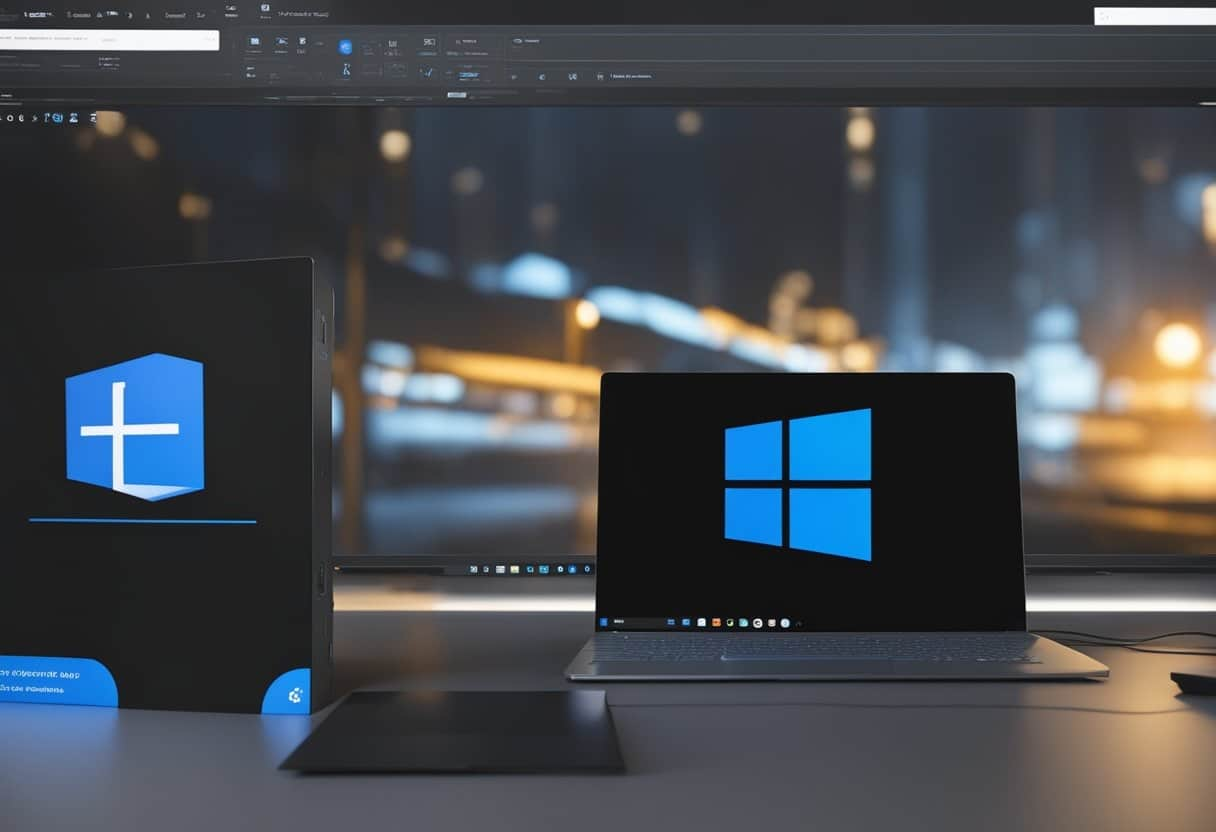
Mapping OneDrive as a network drive can streamline file access and management on your Windows PC. By following these steps, you ensure all your cloud storage is easily accessible through Windows Explorer.
Prerequisites for Mapping OneDrive
Before starting, ensure that you have a stable internet connection. You will need your Microsoft username and password to access OneDrive. Familiarize yourself with your OneDrive account details and confirm that you have appropriate permissions.
It's important to have your Windows operating system updated. Make sure Windows 10 or Windows 11 is installed on your PC. Administrators should also check for any network drive mapping restrictions in place on your network.
Ensure you are using the personal edition of OneDrive. OneDrive for Business is unsupported for direct mapping as a network drive (see alternatives below).
Finding Your OneDrive CID Number
The CID number is a unique identifier for your OneDrive account. To locate it, sign in to your OneDrive account on a web browser. Look at the URL in the browser’s address bar after logging in. The CID number appears as a long string of numbers and letters following “cid=”.
For example, in the URL https://onedrive.live.com/?cid=xxxxxxxxxxxx , the xxxxxxxxxxxx part is your CID number. Write this number down, as it is critical for mapping OneDrive as a network drive on your machine.
Creating a Network Drive to OneDrive
Open Windows Explorer and go to "This PC". Click on the “Map Network Drive” option in the toolbar. Choose a drive letter that is currently not in use.
In the folder field, enter the URL in this format: https://d.docs.live.net/CIDNUMBER (replace CIDNUMBER with the CID identified previously). Make sure to check "Reconnect at sign-in" for automatic connection. Enter your Microsoft credentials when prompted to access OneDrive.
According to Microsoft, OneDrive for Business does not support adding mapped or network drives. MyWorkDrive solves this issue and supports mapping OneDrive storage along side other SMB, Azure or Local Storages for business users.
By following these steps, you integrate OneDrive personal edition seamlessly into your system, making cloud storage management more efficient. This method also allows administrators to map network drives without VPN connections, enhancing remote access capabilities.
Accessing and Managing OneDrive Files via Network Drive
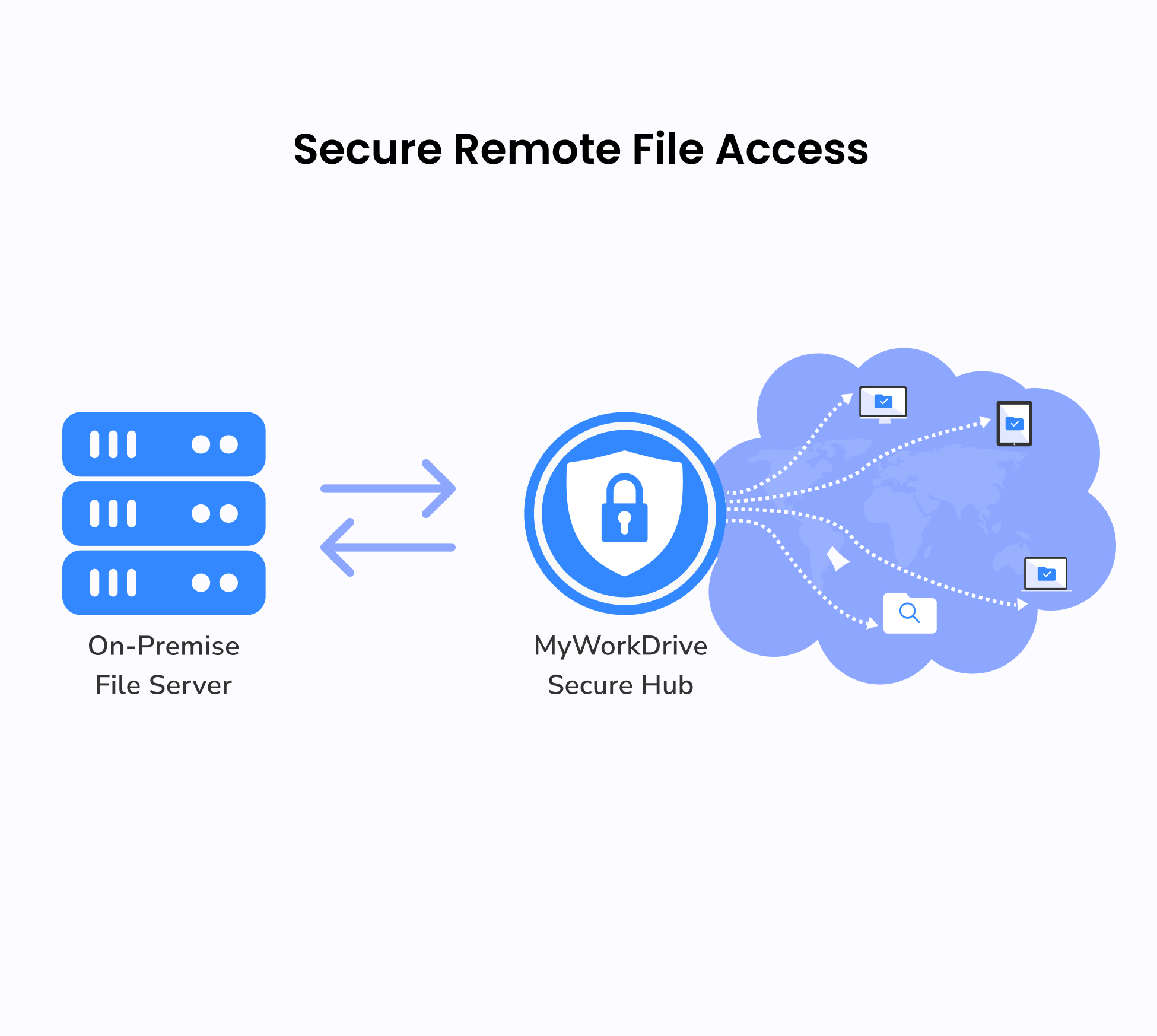
Mapping OneDrive as a network drive allows users to easily manage and access their OneDrive files directly from their local system. This process helps in organizing, syncing, and interacting with files without having to use the web interface.
Using File Explorer with OneDrive
File Explorer provides a familiar interface for managing OneDrive files once it is mapped as a network drive. Users can open, rename, and copy files just like any other folders on their local machine. This integration enhances productivity by allowing seamless access to OneDrive files.
To map OneDrive, users need to log in to their OneDrive account and follow the steps provided to link it with File Explorer. After setup, OneDrive appears as a drive under _This PC_, enabling easy file management.
Organizing OneDrive Files Remotely
Organizing files in OneDrive through File Explorer is straight to the point. Users can create new folders, drag-and-drop files, and organize data without needing to visit the OneDrive website. This method provides the same flexibility as organizing files stored locally.
When connected, any changes made in File Explorer are automatically synced with the cloud. This includes deleting, renaming, or moving files across different folders. This functionality ensures that files remain consistent and updated both locally and online.
Interacting with Placeholders and Syncing
OneDrive uses placeholders to represent files that are stored in the cloud but not fully downloaded to local storage. Placeholders show up in File Explorer, letting you see all your OneDrive files without taking up space on your hard drive.
To access an offline file, simply double-click it, and OneDrive will download it to your device. Users can also manage selective sync settings to specify which folders or files they want to keep on their local storage. This ensures that they balance between local storage space and access requirements.
PowerShell can be used for advanced syncing options. Commands can be executed to automate syncing processes, providing more control over how files are managed and accessed from the network drive. This enhances administrative efficiency, especially for users handling large amounts of data.
By utilizing these tools, managing OneDrive as a network drive can be simplified and optimized for regular use.
Map OneDrive As a Network Drive With MyWorkDrive
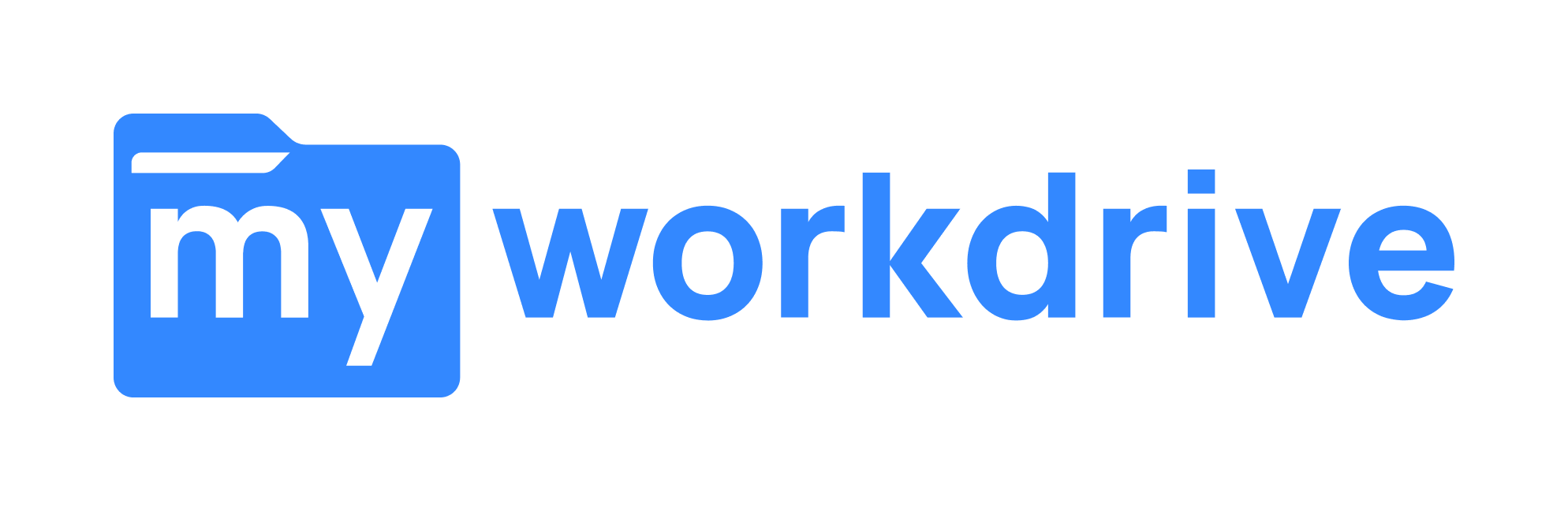
For business users, MyWorkDrive allows mapping OneDrive as a network drive, providing an experience similar to accessing files on a corporate network. This method simplifies file access and enhances security without needing a VPN.
To get started, administrators simply need to add a network share and specify OneDrive as the storage type. By default any users specified will see their OneDrive storage in the MyWorkDrive Mapped Drive client.
IT admins can also use scripts to automate the mapping process for multiple users. This can be particularly useful for organizations using OneDrive for Business and SharePoint alongside SMB File Shares and Azure Storage.
By leveraging MyWorkDrive’s capabilities, users enjoy seamless access to OneDrive files, improving efficiency and productivity. Mapping OneDrive as a network drive with MyWorkDrive provides a reliable and secure solution for accessing files across different devices.
Frequently Asked Questions
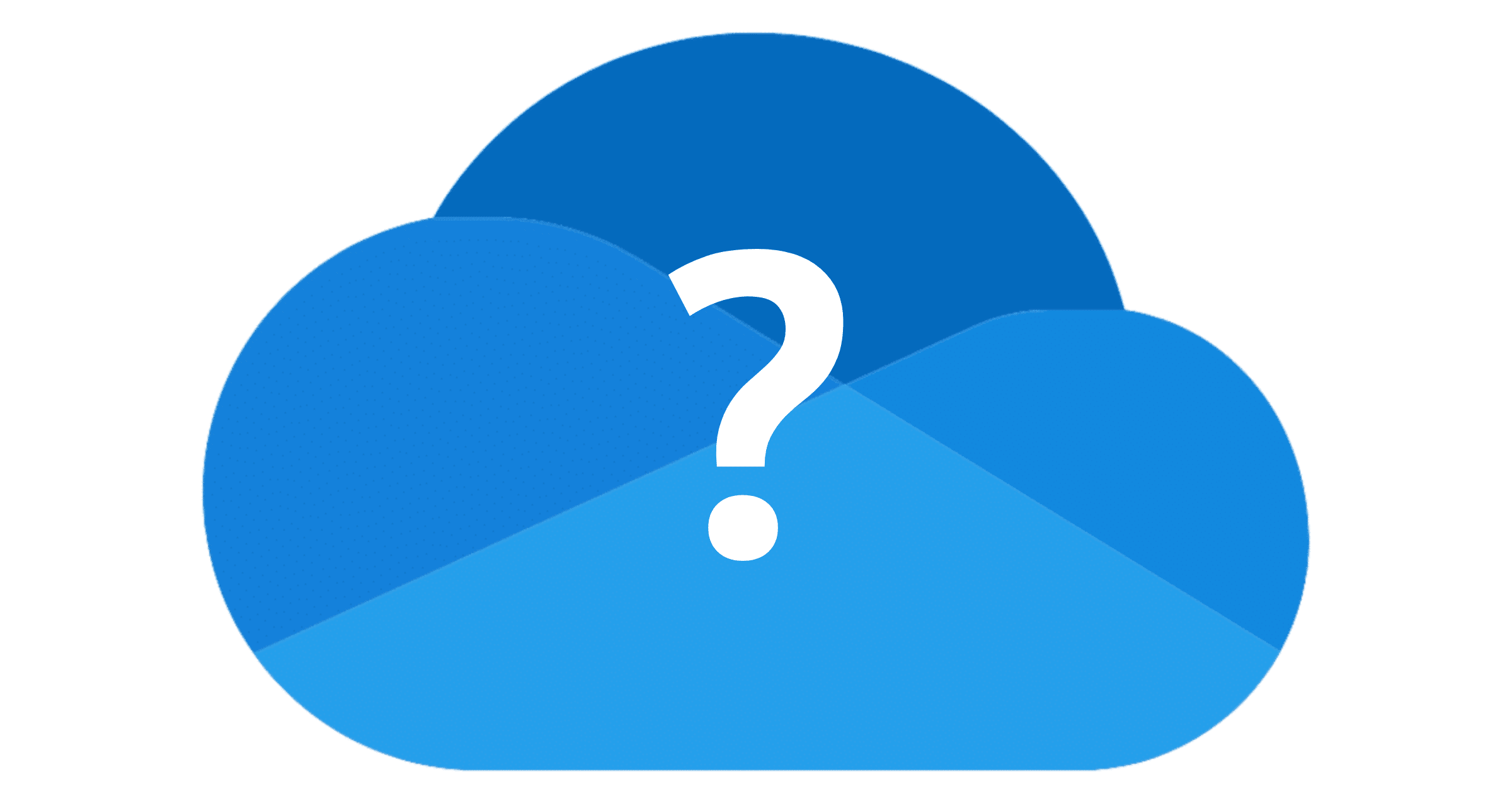
This section addresses common questions about mapping OneDrive as a network drive on different systems, configuration issues, and also includes guidance for Mac users.
How can I connect OneDrive as a network drive in Windows 10?
The supported path is the OneDrive desktop app with Files On-Demand, which surfaces your cloud files in File Explorer without bulky local copies. Microsoft positions this approach as the baseline in OneDrive for Windows guidance, making WebDAV mapping a legacy fallback rather than a default.
Enterprises that want a mapped-drive experience to on-prem SMB shares can avoid VPNs by using the MyWorkDrive mapped drive client, which enforces existing NTFS permissions and AD/Entra ID policies.
- OneDrive Personal (legacy mapping): File Explorer → Map network drive → use
https://d.docs.live.net/<YourCID>after locating your CID in the OneDrive URL; treat this as a workaround rather than a strategic standard.
What are the steps to map OneDrive for Business on a Windows 11 system?
For long-term stability, sign in to the OneDrive app and enable Files On-Demand, which exposes personal and shared libraries directly in File Explorer. If a true WebDAV mapping is unavoidable, use the SharePoint library path or Microsoft Edge’s View in File Explorer capability instead of a CID-style URL.
Can OneDrive be configured to function like a shared network drive among multiple users?
Yes for simple sharing, but Microsoft recommends team content live in SharePoint libraries rather than individual OneDrive folders to improve governance and lifecycle control. External or guest scenarios can rely on SharePoint and OneDrive external sharing policies for safer collaboration.
Is there a way to map a OneDrive folder to File Explorer without using the CID?
For OneDrive Personal, WebDAV mapping hinges on the https://d.docs.live.net/<CID> path, while OneDrive for Business uses SharePoint library URLs. Most organizations should standardize on the OneDrive sync client with Files On-Demand, which avoids fragile mappings and improves reliability.
What should I do if I am having trouble mapping OneDrive as a network drive?
Start by replacing WebDAV mappings with the supported sync model using Microsoft’s OneDrive troubleshooting, then verify Windows services and credentials through Credential Manager. If a mapping remains required, review Microsoft’s guidance to troubleshoot SharePoint-based mapped drives before making registry changes.
For Mac users, what is the process to map OneDrive as a network drive?
On macOS the supported method is the OneDrive app with Finder integration, which you can enable by following Microsoft’s OneDrive for Mac setup and selective sync. Persistent WebDAV mounts exist, yet field experience shows better reliability with the sync client and its Finder overlays.
What should I do if I am unable to map OneDrive as a network drive on Windows 10?
Remove broken mappings in File Explorer, clear stored credentials in Credential Manager, confirm the WebClient service, and re-test. If the goal is daily access, switch to the sync client’s Files On-Demand model to sidestep WebDAV altogether.
Can OneDrive be configured as a network drive without using a CID and how?
Yes for business tenants that rely on SharePoint paths or, preferably, the OneDrive sync client; this avoids the personal CID convention and aligns with Microsoft’s guidance on placing team files in shared libraries. Where users require mapped-drive access to on-prem SMB shares over HTTPS, the MyWorkDrive client provides a supported 443-only path with NTFS permission enforcement.
How is OneDrive integrated into File Explorer as a network drive?
Integration is provided by the OneDrive desktop app, not by legacy network mapping; Files On-Demand exposes cloud placeholders that fetch on access and can be pinned locally using Microsoft’s feature set. For shared libraries, the same client syncs SharePoint content, while organizations that need VPN-free access to on-prem SMB shares can standardize on MyWorkDrive’s HTTPS 443 model with mapped drives and browser access.
Admin tip: Windows-to-Windows workflows can add SMB over QUIC on UDP 443 for native SMB semantics, while cross-platform and partner access can rely on MyWorkDrive mapped drives and the server setup guide.