Map Network Drive without VPN
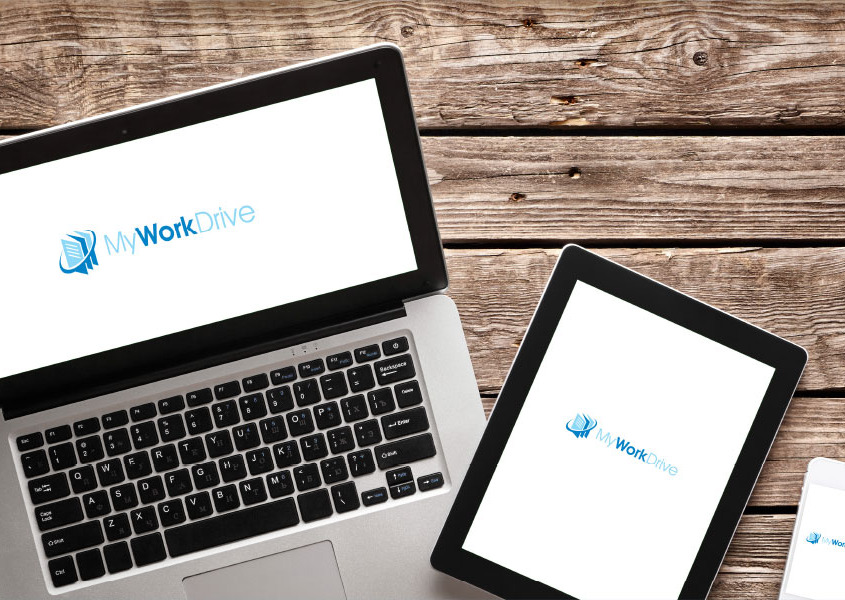
Contents
How it works
With MyWorkDrive it’s easy to push out network mapped drives – no complicated login scripts or VPN’s needed! Simply point to your existing SMB network shares, Azure Storage, OneDrive or SharePoint from your MyWorkDrive Server. MyWorkDrive automatically imports existing Active Directory Users and Group Permissions and even displays User Home Directories or OneDrive. MyWorkDrive also allows you to push out drive letters for each share – matching your in-house user experience and set them to reconnect on each login. Users simply login to your MyWorkDrive Web Site URL using their existing Active Directory credentials, Entra ID or SSO login. All network mapped drives are displayed automatically.
MyWorkDrive Map Network Drive Features
Our Windows and Mac Clients adds additional security and application level protection controls that aren’t available with traditional mapped network drives over VPN.
- Drive Letters pushed from Server that mirror map network drive letters used in the office.
- Connect to Cloud Storage including Azure Files, Azure Blob, OneDrive or SharePoint
- File Type Blocking
- File Size Limiting
- Two factor Authentication
- SAML/Single-Sign-On.
- Device Approval
- Data Leak Prevention view of files with download/copy/print restrictions.
- Granular Permissions.
- Active Directory NTFS Permissions Secured by default.
- Bulk File Upload Interface.
- Open Office Documents in Office 365 online without local Office Apps installed.
- Connects over https port 443 instead of SMB Port 445 which is typically blocked by ISP’s.
DLP Protected Mapped Network Drives
View and edit files online directly from the mapped drive client – while still being restricted from downloading as configured on the MyWorkDrive Server. This feature eliminates training requirements for end users and the need to login from the Web Client by using a native view of files and folders in both Windows Explorer and macOS Finder – while adding DLP security features to protect sensitive data.
- Prevent downloads of files and folders while still displaying files and folders in a traditional map network drive client interface.
- View, or Edit files online while blocking download, clipboard, printing, upload or renaming of files.
- Watermarks and user details displayed and logged on all viewed files.
Device Approval
Prevent unapproved devices from connecting to file shares remotely that have not been approved by the network administrator. View usage, last login and operating system details for all clients. Learn More..
With MyWorkDrive employees can work safely from home with a map network drive experience without the support or security concerns of VPN.
Why MyWorkDrive Mapped Drive?
With Many employees working remotely from home, the need for seamless map network drive access to Windows File Shares has increased ten fold. This has created a huge support burden on IT staff to manage corporate PC’s remotely, secure internal networks and train users on how to use VPN.
MyWorkDrive alleviates these security and support concerns with our client that allows users to Map Network Drives. The MyWorkDrive map network drive client allows employees to have the same user experience that they previously only had when working in the office or connecting from to VPN from a Corporate PC.
In addition to alleviating the IT help desk from supporting VPN and end user PC’s, the MyWorkDrive map network drive client improves security – Only port 443/HTTPS is opened to your MyWorkDrive Server with no direct VPN access to your internal network or file shares.
With Windows 10, mapping a network drive for remote employees can be a challenge and involves installed VPN and manually running commands to map network drives to Windows File Shares only to have them be forgotten on reboot or login as a new user. For example here are the command required to map a network drive on Windows 10:
Net use /del
Net use m: \\servername\share\folder
For additional drive letters the command must be repeated for each share and Server. While login scripts can be created, they don’t run automatically since users working remotely won’t have a direct server connection on login.
On a Mac, the experience of connecting to a map network drive is even more cumbersome since Mac’s don’t use drive letters for map network drives and instead point them to volumes in Finder.
