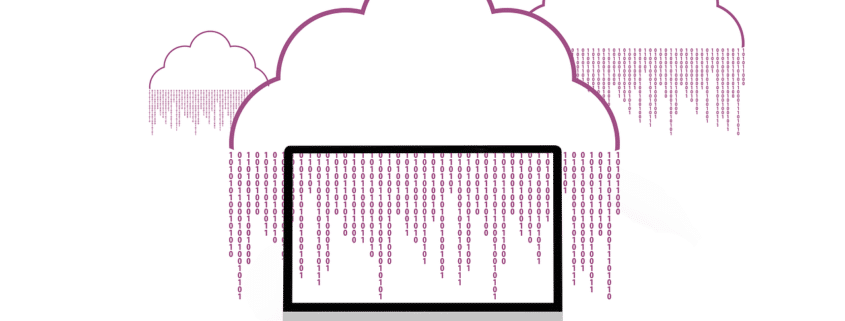ownCloud vs Nextcloud: Similarities and Differences
/in blog/by Kyle LachmannownCloud vs Nextcloud: Similarities and Differences As data privacy concerns drive demand for solutions that let users control their files, open-source platforms like ownCloud and Nextcloud have emerged as popular self-hosted alternatives to closed cloud storage services. Offering easy file syncing, sharing, and collaboration without relying on third-party servers, these projects empower personal and organizational […]
10 Reasons why SharePoint is not a File Server
/in File Server/by Dan Gordon
Many companies have or are considering migrating Windows File Shares to Office 365. SharePoint Online is included with most subscriptions for free. Often, IT professionals are asked to evaluate moving their company file servers to SharePoint Online. While SharePoint is great for collaborating on documents with teams inside or outside of the company, can it completely replace an on-premise file server for larger firms and be used as a file share alternative?
Here’s the list of the top 10 reasons we compiled on why SharePoint is not a file file server:
- Speed – Nothing can beat the speed of local network file server access. While Internet speeds are measured in Megabits, local network speeds are measured in Megabytes. A local network connection is at least 10 times faster than any Internet connection. For example, a fast 100 Mbp/s home Internet connection only equates to 12.2 MB/S. In the office, networks are typically 1GB – a whopping 125 MB/s!! For large files access, nothing beats a local area network connection.
- Simplicity – Users are trained to easily grab their files from a mapped drive. With SharePoint, files are stored in libraries that are accessed using a web-based interface or from within apps only. The interface looks nothing like Windows File Explorer. While there are 3rd party tools to that can map SharePoint drive letters, they are slow, require additional administration and they do not support Two Factor Authentication.
- Storage Capacities – Even the smallest companies have easily terabytes of data. SharePoint Online has a 1TB limit on each library, a 5000 item display limit, a 15GB file size limit and a maximum 100,000 file sync limit. Even if you did store this much data, or files this large, accessing them over the Internet may be unworkable (see Reason #1).
- Migration – Migrating to SharePoint from legacy file shares takes careful planning. All permissions must be manually recreated on the SharePoint sites along with equivalent folder structures. File names on local shares allow special characters that are not allowed in SharePoint (#%&) that must all be renamed before migrating them.
- Backups and Disaster Recovery – With traditional file shares, they can easily be replicated to multiple sites, backed up and archived for compliance going back many years. With SharePoint, restoring old data involves multiple databases and entire SharePoint farms that may be no longer supported. SharePoint Online only keeps the latest 90 days of deleted files – backups requires additional 3rd party subscription services that charge for ongoing backups and retrieval.
- Total Cost of Ownership (TCO) – Sharing files using traditional file shares can be deployed to users in minutes or made available using VPN or SSL VPN products like MyWorkDrive.com with a simple File Explorer-type web page. With SharePoint Online deployments are complex, data is scattered across libraries and extra storage costs .20 per GB as compared to Azure file shares which is as low as .0255 -meaning 10 TB would cost $2000 per month for SharePoint storage. Users must also be trained on how to share and access data. This all leads to additional IT support, training and SharePoint migration costs.
- Ownership of Data – Many firms have compliance regulations preventing them from moving files to the Cloud or legal concerns as to who has access to their company data. Moving data to Sharepoint Online requires careful compliance and legal review. The process grows more complicated when migrating organizations with highly sensitive data, such as government agencies, with a host of stringent compliance regulations to meet. Organizations will want to think carefully about the implications of moving files to vendors proprietary format or cloud platform;
- Open Storage – Once files are migrated to a SharePoint Database the NTFS Metadata is lost and they are stored in a proprietary format. What happens if the organization wishes to move to another vendor , Azure Storage or back to SMB file shares?
- File Locking – Databases, Engineering CAD files and Accounting applications are designed to run locally at Gigabit speeds and have the ability to lock files in a multi-user network environment. These types of files cannot be stored or accessed using SharePoint.
- Archiving – Traditional file shares can be easily encrypted and stored offsite indefinitely, then easily restored at any time in the future regardless of any technology changes. With SharePoint, entire systems must be restored, or with SharePoint Online additional archiving services must be purchased and paid for perpetually which store SharePoint into long-term archives leading to additional support and subscription costs.
Bottom line – SharePoint is not a file server, it’s a collaboration portal. Microsoft has a great support article here on this topic and they recently released updates for Azure File Shares at the 2019 Ignite Conference (see our earlier blog article here) which makes it clear Microsoft will be supporting File Servers for many years into the future.
With MyWorkDrive our customers get the best of both worlds, local file access and secure remote access with cloud features – learn more..