SFTP vs SMB: How Do These Popular Protocols for Remote File Access Compare?
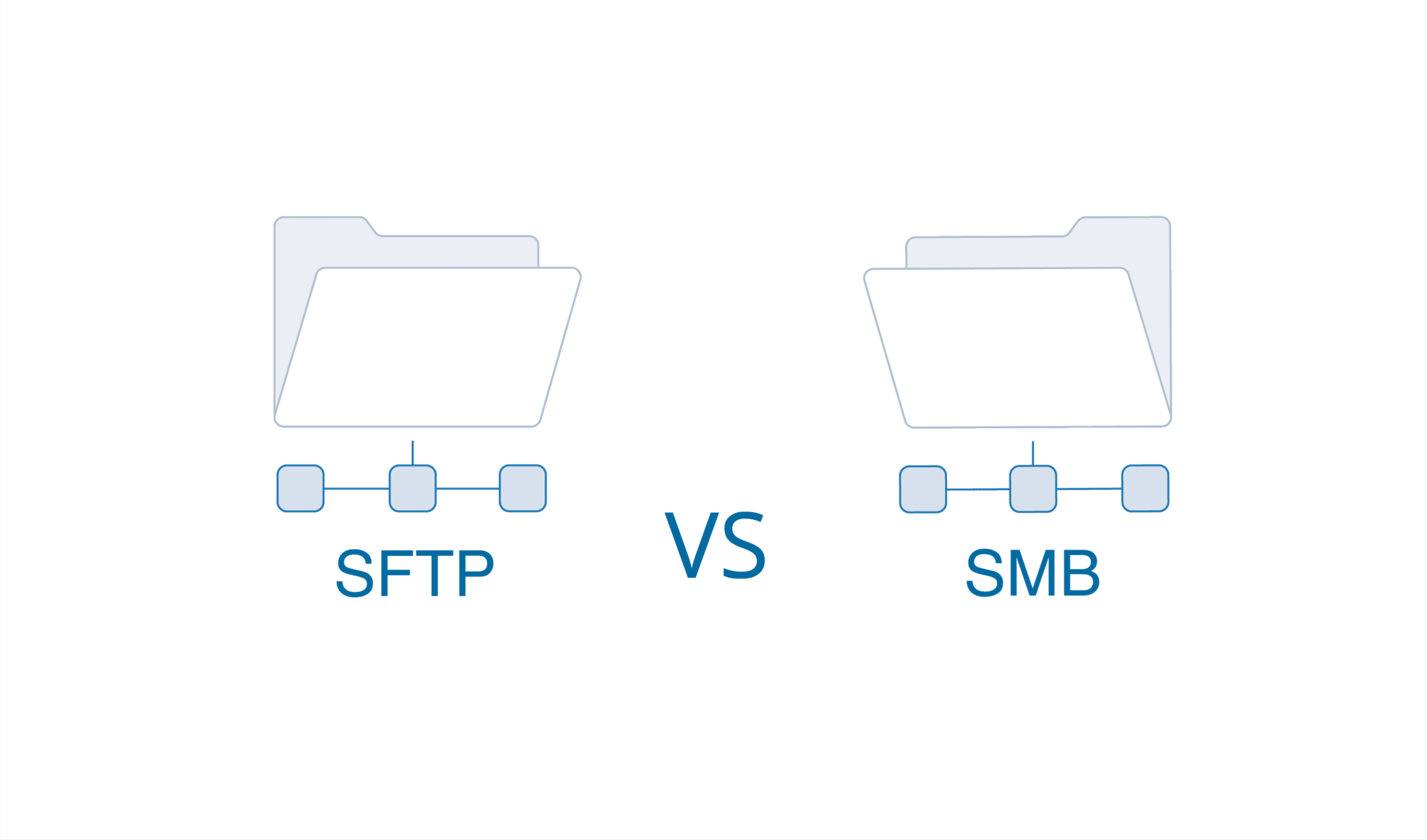
Need to securely access files stored on a remote server or share files between devices on a network? An SFTP server is primarily used for transferring files between remote and local systems, securely storing and retrieving data.
The two main options are SFTP (Secure File Transfer Protocol) and SMB (Server Message Block). But what’s the difference between SFTP vs SMB and when should you use each protocol?
We’ll look at the performance, speed, security, and use cases of SFTP vs SMB to help you decide which one better fits your needs for remote file access.
Contents
- What is SFTP?
- What is SMB?
- SFTP vs SMB: Encrypted Connection
- SFTP vs SMB: Speed
- SFTP vs SMB: Usability
- SFTP vs SMB: Operating System Support
- SFTP vs SMB: File Transfer Capabilities
- When to Use SFTP vs SMB?
- Examples of SFTP and SMB use cases:
- Best Practices for Secure File Transfers
- Troubleshooting Common Issues
- Future Developments and Trends
- Summary
What is SFTP?
SFTP, or Secure File Transfer Protocol, or SSH File Transfer Protocol, allows the secure transfer of files between a local and remote host using an encrypted SSH data stream. Click here to learn more.
An SFTP server allows users to securely store and retrieve data, making it ideal for scenarios requiring secure file manipulation and access.

Here are some key facts about SFTP file transfers:
-
Encrypted connection: SFTP ensures all data is encrypted in transit, safeguarding your files and transfers via an SSH tunnel.
-
Standard SSH port: It uses SSH port 22 for connections, maintaining standardized secure communications.
-
File-level access: Directly access, edit, delete, rename, upload, and download remote files with ease.
-
Granular permissions: Detailed user access controls can be configured on the server for enhanced security.
-
Cross-platform compatibility: Supported on Linux, Unix, Windows (with clients), and macOS, thanks to its SSH-based protocol.
-
Common uses: web hosting, remote system administration, automating file transfers between servers.
-
Operational aspects: Accessing files stored on an SFTP server allows for secure file manipulation and retrieval.
With its strong encryption and file-level controls, SFTP is great for securely accessing files on a remote server, whether for web development, IT management, or any scenario requiring tight file security.
What is SMB?
SMB (Server Message Block) is a network file-sharing protocol that allows users to access files stored on a remote server as if they were on their local system. Click here to learn more.

Key SMB protocol facts:
- Share-level access: Unlike SFTP, SMB shares entire directories, allowing them to be mounted as network drives.
- TCP-based: Operates over TCP for file transfers, without inherent encryption.
- Native to Windows: A Microsoft creation, included in all Windows versions, utilizing TCP ports 139 & 445.
- File locking: Manages file access among multiple users effectively.
Originally designed for LAN use, SMB facilitates seamless file sharing between Windows computers but lacks the robust encryption found in SFTP. For more information on SMB file sharing click here.
SFTP vs SMB: Encrypted Connection
Security is a major point of difference when assessing each:
- SFTP offers SSH encryption for all data transfers, contrasting with SMB’s lack of encryption in versions prior to 3.0. However, SMB 3.0 and later versions include encryption capabilities.
- SMB security can be enhanced with IT policies such as two factor authentication, device approval, VPNs, or using trusted file share access software as versions earlier than 3.0 inherently lack encryption.
- Authentication in SFTP can use SSH keys or username/password, whereas SMB typically relies on Active Directory credentials.
So SFTP is far more secure overall thanks to its use of SSH encryption. SMB versions earlier than 3.0 lack encryption by design but can be secured by layering the proper tools.
For a deeper dive into SFTP and how it relates to security click here. For more information on SMB and how it relates to security, click here.
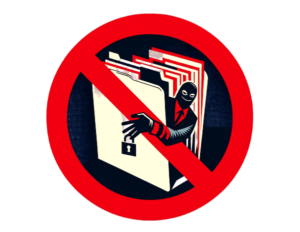
SFTP vs SMB: Speed
In terms of speed and performance:
- SMB is generally faster for small file transfers like documents due to less protocol overhead.
- But SFTP handles large batches or huge files much more efficiently.
- SMB performance degrades significantly over high latency networks or the internet due to its “chatty” protocol.
- SFTP’s simpler protocol makes it more resilient to network lag over long distances.
So for large files or international transfers, SFTP will outperform SMB. But for quick small file reads/writes on a LAN, SMB may be faster.
SFTP vs SMB: Usability
For general end-user experience, SMB is easier and more seamless thanks to its native Windows integration:
- SMB shares automatically appear as standard network drives, while SFTP requires using an FTP client.
- The Windows file explorer transparently handles SMB, but a third-party tool is needed for basic SFTP tasks.
- SMB allows coordinated file locking and simultaneous remote access from multiple users.
So if you just want simple drag-and-drop remote file access, SMB certainly provides a better experience, especially for less tech-savvy users.
SFTP vs SMB: Operating System Support
Almost all Windows versions include built-in SMB support, while SFTP requires a third-party client on Windows. MacOS and Linux have native SFTP support but may need Samba installed for SMB access.
So for Windows-specific environments, SMB has the advantage. But for heterogeneous networks, SFTP has wider cross-platform support.
SFTP vs SMB: File Transfer Capabilities
When it comes to file transfer capabilities, SFTP and SMB each have their own strengths and weaknesses. SFTP is specifically designed for secure file transfers over a network, allowing users to transfer files between a local and remote host using an encrypted SSH data stream.
This protocol supports not only file transfers but also file access and management over reliable data streams, making it an ideal choice for secure file transfers.
On the other hand, SMB is a network file-sharing protocol that enables users to access files stored on a remote server as if they were on their local system.
This facilitates seamless file sharing between Windows computers. However, SMB lacks the robust encryption found in SFTP. To enhance security, SMB can be secured by layering additional tools, such as SSH encryption.
In terms of file transfer capabilities, SFTP outperforms SMB for large files or international transfers.
SFTP’s encrypted connection ensures that data is transferred securely, making it a better choice for sensitive or confidential files. However, SMB may be faster for quick small file reads and writes on a LAN, thanks to its lower protocol overhead.
When to Use SFTP vs SMB?
So when should you use each of these protocols? Some general guidelines:
Use SFTP for:
- Securely accessing files on remote servers over the internet
- Automating transfers between servers like backups or syncing
- Linux server administration and managing hosted websites
- Transferring large files or batches
- Cross-platform file sharing
Use SMB for:
- Quickly networking Windows machines on a LAN
- Seamless remote file access for Windows users
- Collaborating on files between Windows apps and users
- Simultaneous multi-user remote file access
Examples of SFTP and SMB use cases:
- Web developers use SFTP to manage files on web servers.
- Businesses use SMB to easily share files and printers within their internal Windows network.
- IT teams use SFTP for automating secure Linux server administration.
- Creators leverage SMB for collaborating on artwork files across a Windows network.
Best Practices for Secure File Transfers
To ensure secure file transfers, follow these best practices:
- Use SFTP: Opt for SFTP as it encrypts data in transit, making it a superior choice for transferring sensitive or confidential files.
- Use SSH encryption: Implement SSH encryption to add an extra layer of security, ensuring that your data is transferred securely.
- Use a secure SSH client: Select a reputable SSH client that supports SSH encryption and has a strong security track record.
- Use strong passwords: Employ strong, unique passwords for all user accounts, and consider implementing multi-factor authentication for added security.
- Limit user access: Restrict user access to only the files and directories they need, and use file-level permissions to control access.
- Monitor file transfers: Regularly monitor file transfers to detect any suspicious activity and respond promptly.
- Use a secure server: Ensure your server is secure, regularly updated, and patched to prevent vulnerabilities.
By adhering to these best practices, you can ensure secure file transfers and protect your data from unauthorized access.
Troubleshooting Common Issues
Here are some common issues that may arise when using SFTP or SMB, along with troubleshooting tips:
- Connection issues: Verify the SSH client and server settings, and ensure that the SSH server is running and configured correctly.
- File transfer errors: Check the file transfer protocol settings, and ensure that the transfer is not being blocked by a firewall or antivirus software.
- Permission issues: Review the file-level permissions, and ensure that the user has the necessary permissions to access the file or directory.
- Slow file transfers: Examine the network connection, and ensure that the transfer is not being slowed down by a slow network connection.
By troubleshooting these common issues, you can quickly resolve problems and ensure smooth file transfers.
Future Developments and Trends
The future of file transfers is likely to be shaped by emerging technologies such as cloud computing, artificial intelligence, and the Internet of Things (IoT). Here are some trends to watch:
- Cloud-based file transfers: Cloud-based file transfers are becoming increasingly popular, offering greater flexibility and scalability for businesses and individuals alike.
- Artificial intelligence-powered file transfers: AI-powered file transfers can help automate processes, detect anomalies, and enhance security measures.
- IoT-enabled file transfers: IoT-enabled file transfers can facilitate secure data exchanges between devices and systems, improving efficiency and productivity.
- Quantum computing: Quantum computing has the potential to revolutionize file transfers, enabling faster and more secure data exchanges.
By staying ahead of the curve and embracing these emerging technologies, you can ensure that your file transfer capabilities remain secure, efficient, and effective.
Summary
While SFTP offers encrypted SSH-based transfers and file-level access, SMB is tailored for seamless directory sharing within Windows environments.
SMB has evolved with versions 3.0 and above to include encryption, enhancing its security stance. SFTP remains the go-to for secure, cross-platform file transfers, whereas SMB excels in user-friendliness for Windows users.
Choosing between SFTP and SMB depends on your specific requirements, including security needs, network setup, and operating systems in use.
With their distinct advantages, both protocols continue to be vital for today’s remote file access needs. To learn about alternative protocols for remote access click here.
