Windows File Server
Microsoft Windows File Server has come a long way from its initial debut in the early 1990s. In the initial release, a Windows File Server used NetBios with NetBeui over Novell’s IPX/SPX protocols as its transport mechanism over a network. File Server access was restricted to the local area network. In 1993, the internet and TCP/IP protocols were introduced, allowing for the possibility of remote access to Windows File Server Shares. Microsoft quickly embraced these protocols, giving it a jump over the more popular Novell file server at that time.
The Windows File Server role allows customers to share files using attached storage and integrates seamlessly with Active Directory with NTFS permissions. Files are served to end users over SMB file shares that can be mapped as drives or accessed by UNC paths. Mapped drives can be easily deployed to users as they log in to their domain-joined Windows PCs through login scripts or group policy rules.
Over time, additional features have been added to Windows File Servers, including Previous Versions (Volume Copy Snapshots), Encryption (bit locker), Drive Mirroring, and Distributed File System (DFS) that allows administrators to point users to a common namespace that is independent of the back-end file server names. More recently, Microsoft added Access Based Enumeration (ABE) as an additional way to filter what files and folders users can see based on their NTFS Active Directory permission, greatly reducing the need to create separate file server shares for each department or function unit.
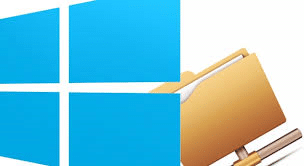
Contents
Types of File Servers
In addition to SMB file sharing, Windows File Server also supports sharing files over FTP, WebDAV and in the past has even shared files over Apple protocols. Unlike SMB File Sharing, WebDAV, Http File Server and FTP Server sharing is not as easily deployed to users since there is no built-in management deployment layer, group policy or scripting support to make file shares available to users based on groups or active directory properties (such as home drives). Windows File Server is a basic function used by companies of all sizes – from small Windows home sharing networks up to enterprise that scale up to hundreds of thousands of users.
Windows File Server Architecture
Windows File Servers are engineered based on the organization’s need for storage, speed, redundancy and load. In smaller organizations Windows File Servers can be all-in-one devices that also perform other network functions such as printing or active directory. In larger organizations the File Server functions may be completely separated the Windows operating system and use Network Attached Storage (NAS) type appliances such as NetApp who’s only role is to serve files.
Storage
Regardless of the location of files server shares, storage is a critical component of any Windows File Server role. Since storage will be accessed by multiple users simultaneously speed and redundancy are of critical importance. Windows File Server supports mirroring disks into a redundant array of independent disks (RAID) to ensure a failure of any one disk will still allow the File Server to available to users. Server disks are typically designed to handle the stress of being in operation 24×7 and have a longer lifetime than regular desktop hard drives. Solid State Drives can also be used to improve performance and redundancy since there are no moving parts.
Security
Windows File Server integrated seamlessly with NTFS and active directory. Windows File Sharing is easy to deploy to 1000’s of user’s based on active directory group membership. In addition to allowing users access to shares by group, administrators can also use global deny, share level and Access Based Enumeration to further limit user File Server share permissions. Files may also be encrypted when stored on disk.
Remote Access
As more users began working remotely with the development of the internet remote access to Windows File Servers became necessary. In the initial stages user’s may have used insecure VPN protocols like PPTP that was built into Windows File Server and Client PCs. This was inefficient since each user would need to be manually provisioned and PPTP and NetBios was not designed to withstand the security needed over the internet. Over time new VPN options have been made available over IPsec, however these also allow direct network access, have not always easily provisioned and are now subject to security concerns such as ransomware.
Many smaller companies are now storing their files in public sync and share vendors with the ability to connect to files over a web browser, desktop sync or mobile client. For larger firms the prospect of migrating many years and terabytes or even petabytes of data is not feasible. These firms may also have data compliance or sovereignty issues to consider. Using traditional VPNs is also expensive to maintain, support and increasingly a security concern.
With MyWorkDrive, enterprises can provide secure remote access to Windows File Server shares without VPNs while skipping the migration to the cloud or new sync and share systems. Users can Remotely edit and share files simply and securely over any Web Browser, Mapped Drive, or Mobile Client. No Vendor lock-in, no syncing or migrating to a cloud. File Share access is secured with SSL, TLS 1.2 FIPS compliant protocols and optional Two Factor Authentication or SAML support.
Enable Remote Windows File Server Access in Minutes
Instantly added remote file access capabilities to your network. Find out more..
Easy Remote File Access to Existing Storage
Only MyWorkDrive provides remote file access to windows storage within the enterprise, all through our easy to use mobile, desktop and web browser apps that users find simple to use. By connecting MyWorkDrive to existing Active Directory and file shares in the enterprise MyWorkDrive acts as a gateway to remote access files across the enterprise.
Admins configure existing shares to be made available to users remotely. Existing NTFS permissions, Access based enumeration are preserved. Regardless of the access method, detailed logs are available for compliance and security. Integrate with your existing Backup Solutions – No migrating data to new SQL databases or recreating backup strategies. Integrates seamlessly with Windows Previous Versions with restores available to end-users in our web file manager.
Remote Windows File Access Real World Example
Consider an example – a busy executive traveling through the airport receives a call that the latest proposal their team has been working on needs to be sent to a client for immediate approval. The proposal is saved on the companies file share at the office. In the past accessing this file would mean logging on to a PC, launching VPNs, starting Outlook and attaching the file – but there is no time for this. Instead, the executive simply uses their phone to remotely access files with MyWorkDrive, securely logs in and forwards the proposal – instantly, done.
Instantly added remote file access capabilities to your network. Find out more..

