How can we help you today?
Licensing Status Unknown, Unlicensed or License Exceeded
Contents
License Status Exceeded
If, on login, your users are reporting an error that “License status is exceeded” or “no license are available”, it may be possible you have more users attempting to access than you have available licenses.
You can validate this from the License Info section of Settings in Server Admin.
Access the MyWorkDrive server desktop and log into the MyWorkDrive server Admin Panel
Browse to the Settings Tab in Admin
At the top of the page, click the blue text link which says “License Info”
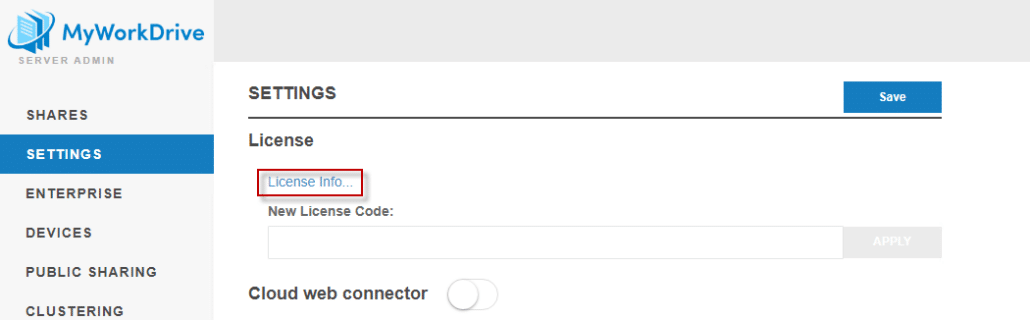
Compare the “Available” to the “Used” counts. If they match, you will not have any free license for users who have not already logged in during the license period. If that is the case, reach out to your sales representative for assistance.
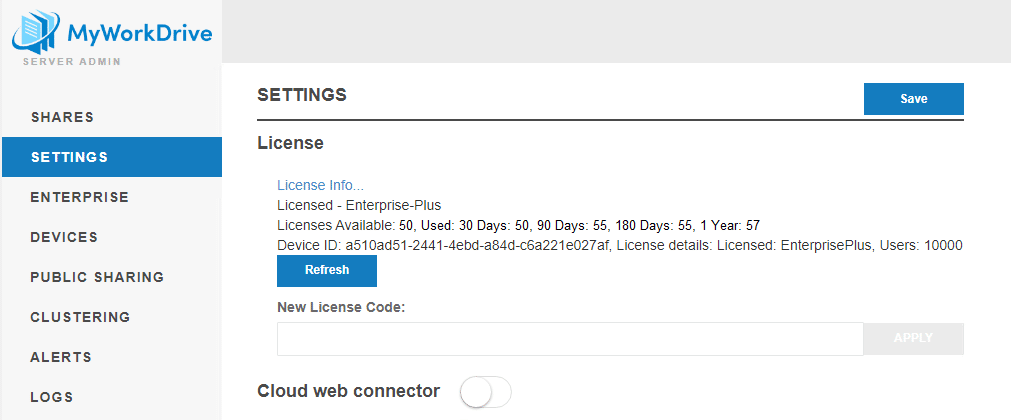
If you wish to verify what users have logged in to validate the used totals, you can use the Logs feature, filter on keyword “login” and validate logged in usernames. This can easily be accomplished by exporting 30 days of logs for keyword “login” and using split to columns and merge duplicates in Excel to achieve a distinct count.
Note that the server software will automatically normalize usernames to count all permutations of a single user’s name such as “sally” “domain\sally” or “sally@domain.tld” as a single user.
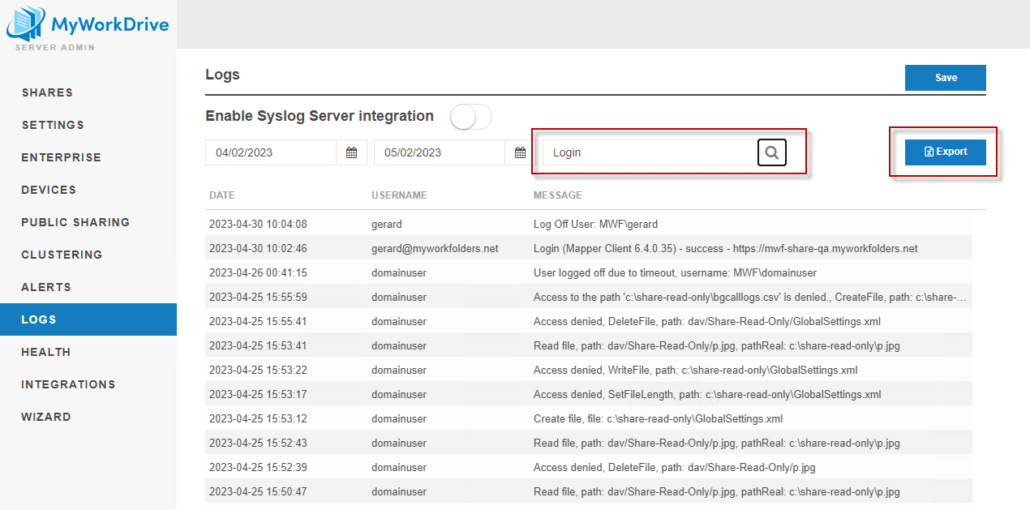
In rare cases users may get this message if the MyWorkDrive server is not properly licensed or services are not properly enabled. If you have validated you have sufficient free licenses, the additional information below may assist you.
License Unknown / Server Unlicensed
If you are experiencing the following issues, your license is inactive on the server:
• “License status: Unknown” and “unable to pull your license” errors.
• System downgraded to demonstration mode.
• Device ID empty.
This could be a result of your server being unable to validate the license, or a genuine license expiration.
Checking your license status
You can validate your current license status, to rule out expiration, by logging in to the MyWorkDrive Portal with the licensed user’s email and password.
If you are not sure what email your license is issued under, contact support and we’ll be happy to look it up for you (and confirm your license status).
Once logged in to the Portal, click on Licenses and you will see a list of your subscriptions and license keys.
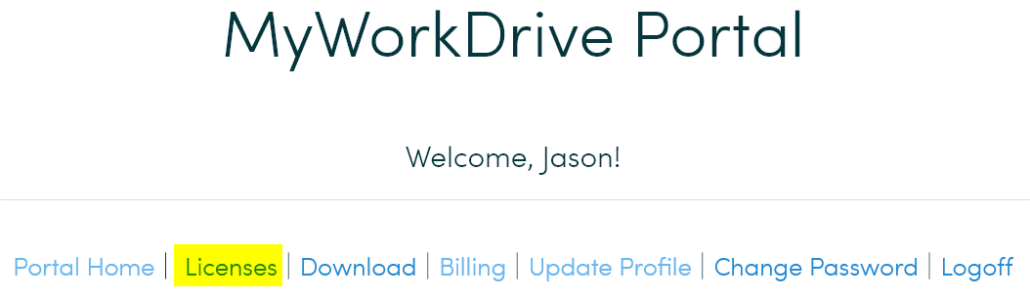
If you have a current license, the “unlicensed” report on your server can be resolved by reapplying your license
Re-applying your license key to re-activate your server
Obtain your license key from the Portal as described above.
Access the MyWorkDrive server desktop and log into the MyWorkDrive server Admin Panel
Browse to the Settings Tab in Admin
Paste the key from above under New License Code and select Apply.
Click Save at the top of the page.
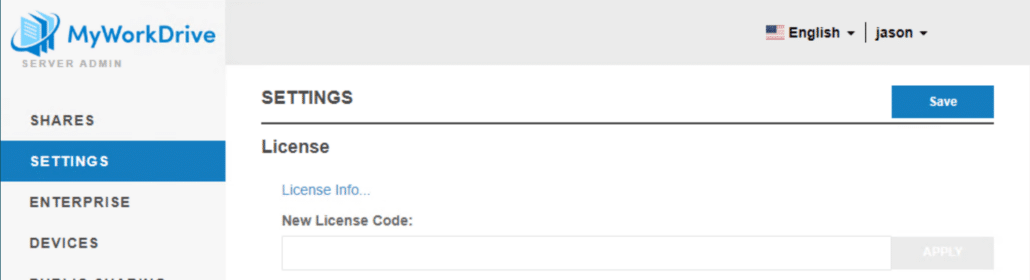
Causes for a server to become Unlicensed
There are four primary reasons a server becomes unlicensed
1. Restoring from Snapshot or backup
Restoring a server from Snapshot or Backup will result in the server’s license key, ID and signature to become out of sync and the licensing service to reject the license. When restoring a server from backup or snapshot, it is best practice to reapply the license key as described above as soon as you have regained access to the server desktop and can login to the admin panel. This will cause the server to re-sync with the licensing service.
2. Access to the licensing service is blocked by firewall
As described in our Firewall Settings Article, the MyWorkDrive server must be able to establish an outbound connection on port 443 to https://licensing.wanpath.net
It does not need access to any other internet addresses, and does not need inbound access from that address – only outbound access to it.
3. A security product has interrupted the licensing process.
Security products may interrupt the key/signature exchange with https://licensing.wanpath.net, resulting in corrupt or missing license files. Ensure exclusions have been added for the paths and services on the MyWorkDrive as described in our Antivirus Article.
4. The server has run out of disk space
As the license files are periodically updated when connecting to the licensing service, they are often one of the first things corrupted when a server runs out of disk space and is unable to write updates. If your server runs out of disk space, check your license status and re-apply the key as soon as disk space is again available.
Users may also receive a “server unlicensed” warning message if the MyWorkDrive server services are not all running/running correctly.
It is worth checking these items before contacting support.
Verify the “MyWorkDrive Service” in services is running:
![]()
If the server was just restarted, please retry in a few minutes as the MyWorkDrive service is set to start “Automatic Delayed Start.” The service will only start 2 minutes after all other automatic services have started. This is a preventative measure to avoid timeouts on slower servers. The licensing error messages may also display briefly on a server just after rebooted – it will clear in a few minutes.
If none of the previous step’s work, the last step would be contacting support:
• support@myworkdrive.com
• https://myworkdrive.freshdesk.com/support/tickets/new
