Microsoft Entra ID Sign-in Error: the Redirect URI specified does not match
When signing in on clients, after clicking the Sign In button and entering/selecting their Microsoft credentials, your users might receive a warning like:
"Sorry, but we’re having trouble signing you in."
AADSTS50011: The redirect URI 'https://yourdomainname' specified in the request does not match the redirect URIs configured for the application 'c2260afc-5208-4d6d-b332-79bee087ba67'. Make sure the redirect URI sent in the request matches one added to your application in the Azure portal. Navigate to https://aka.ms/redirectUriMismatchError to learn more about how to fix this."
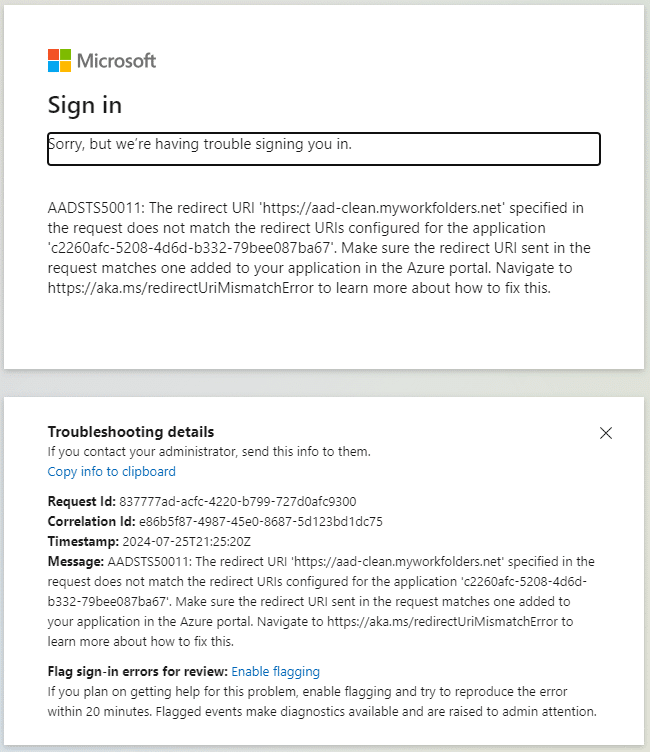
This error is usually because the app in Azure or Entra configured on your MyWorkDrive server for Login does not have the URL the user is signing into associated with the app, so Azure/Entra do not recognize it as valid.
Problem Cause
This problem is typically caused by the URL of the MyWorkDrive server changing. The hostname changed, or the domain name changed, or both.
One semi-common case is when the server is initially set up, Cloud Web Connector is used to publish the server using a hostname on the myworkdrive.net domain.
ie yourserver@myworkdrive.net, but Cloud Web Connector is later disabled in favor of publishing on a company domain (i.e., server.yourcompany.com).
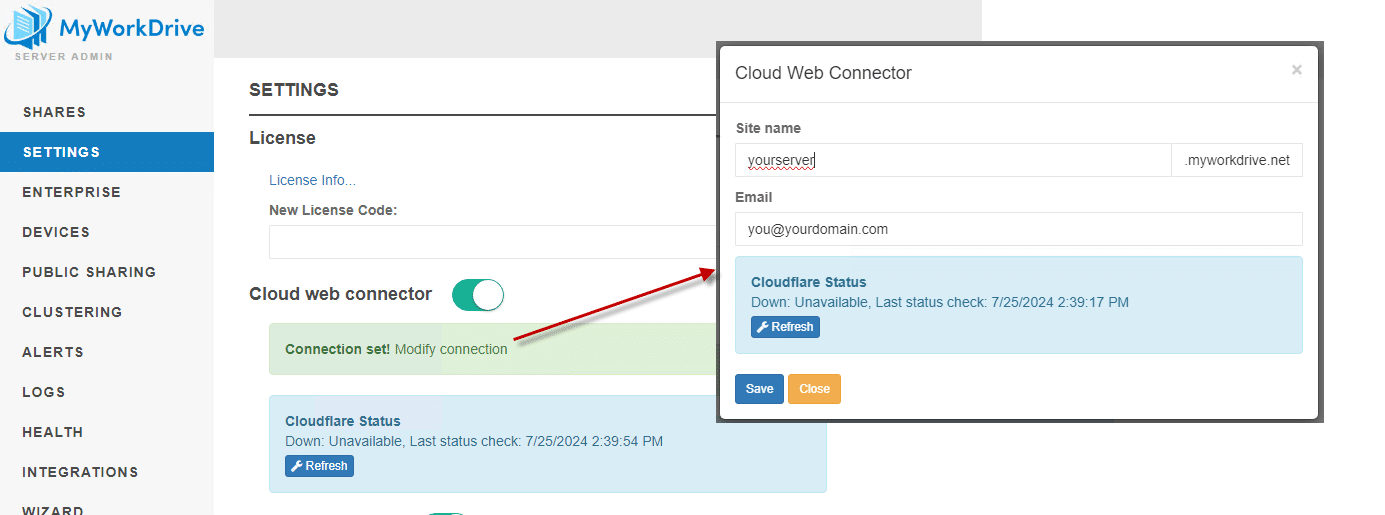
When this is turned off, the App in Azure must be updated.
Fixing SAML SSO
In a SAML SSO app with Active Directory identity, this is set in the Basic SAML Configuration box on the Single Sign-On tab of the app in Enterprise Apps in Entra. The setting is the Reply URL - you will probably want to update the other URLs as well.
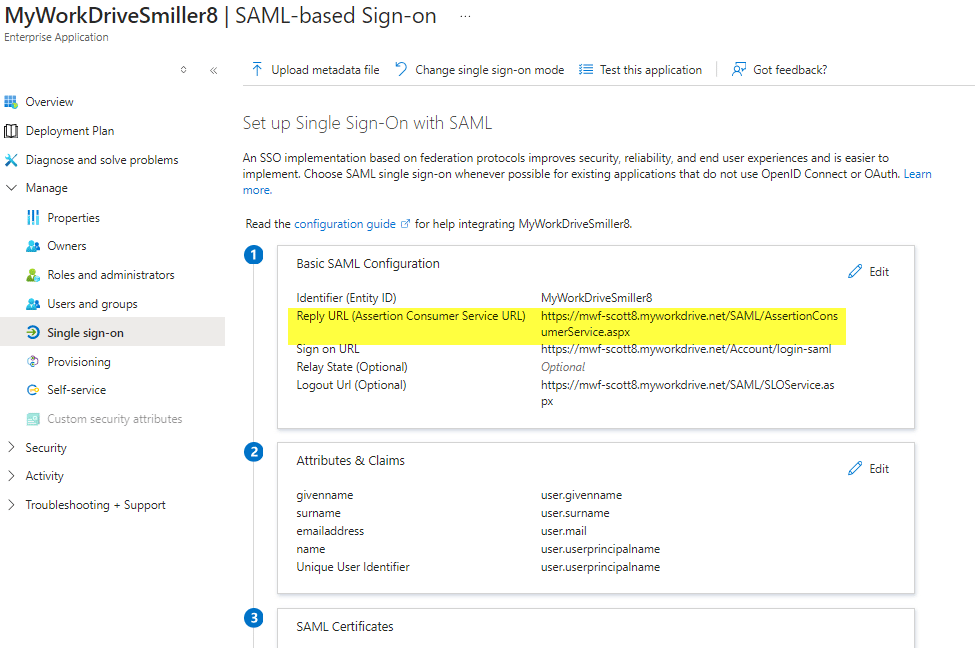
Fixing Entra ID Native Connection
In an OIDC app for native Microsoft Login with Entra ID Identity, the settings are made on the Authentication tab of the app in App Registrations. They appear in the field Redirect URLs. There are several specific URLs required; please make sure they are all entered with the new server address.
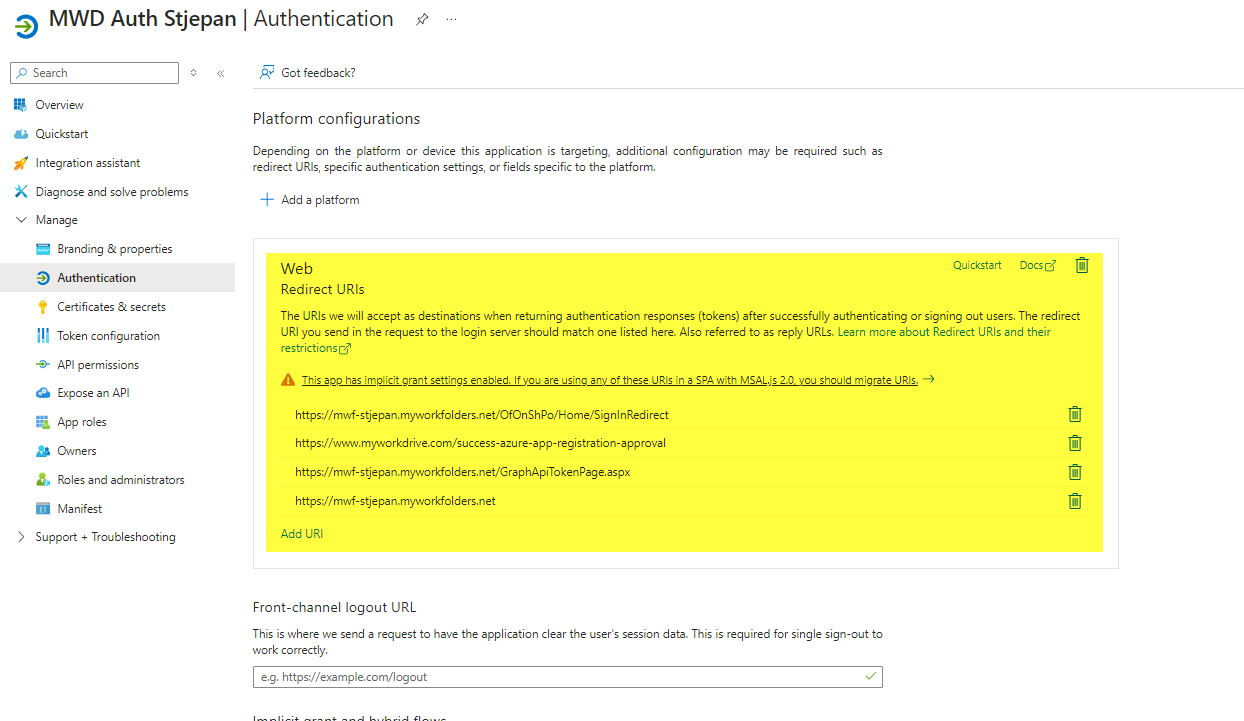
Updating MyWorkDrive Entra ID Integration
Additionally, if using Entra ID Identity, the Entra ID app Public Server URL setting must be updated to use the new hostname. It will list the existing Cloud Web Connector address. It needs to be the new (server.yourcompany.com)
The easiest way to do this is to check the box next to Public Server URL, which says "Detect Automatically".
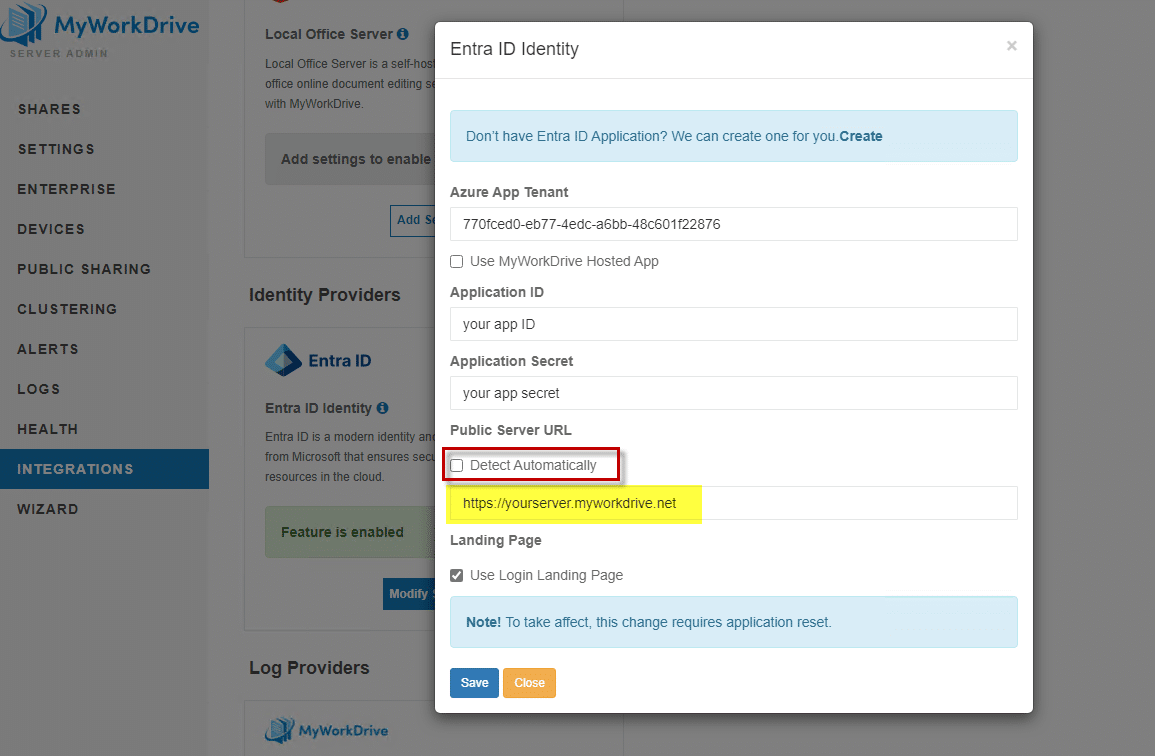
Updating from the MyWorkDrive Hosted App Option
Also worth noting. If you are using Entra ID Identity and selected the "Use MyWorkDrive Hosted App" for Entra ID Identity during the setup wizard, you must change to your own app in your own Azure Tenant when you move from a Cloud Web Connector URL to your own hostname.
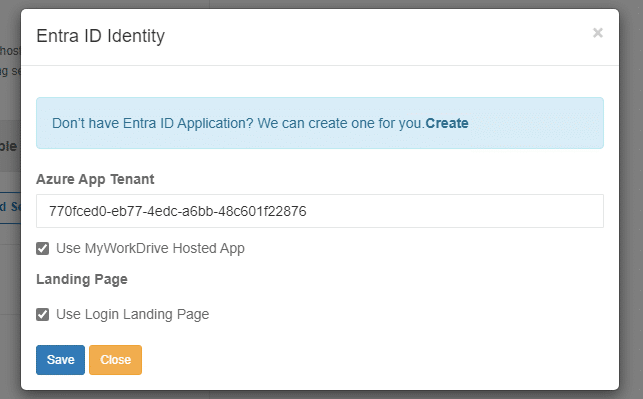
This configuration is only valid when using Cloud Web Connector and a hostname on .myworkdrive.net
The instructions to create your own app in Azure for Entra ID Identity can be found in this guide.
We appreciate your feedback. If you have any questions, comments, or suggestions about this article please contact our support team at support@myworkdrive.com.