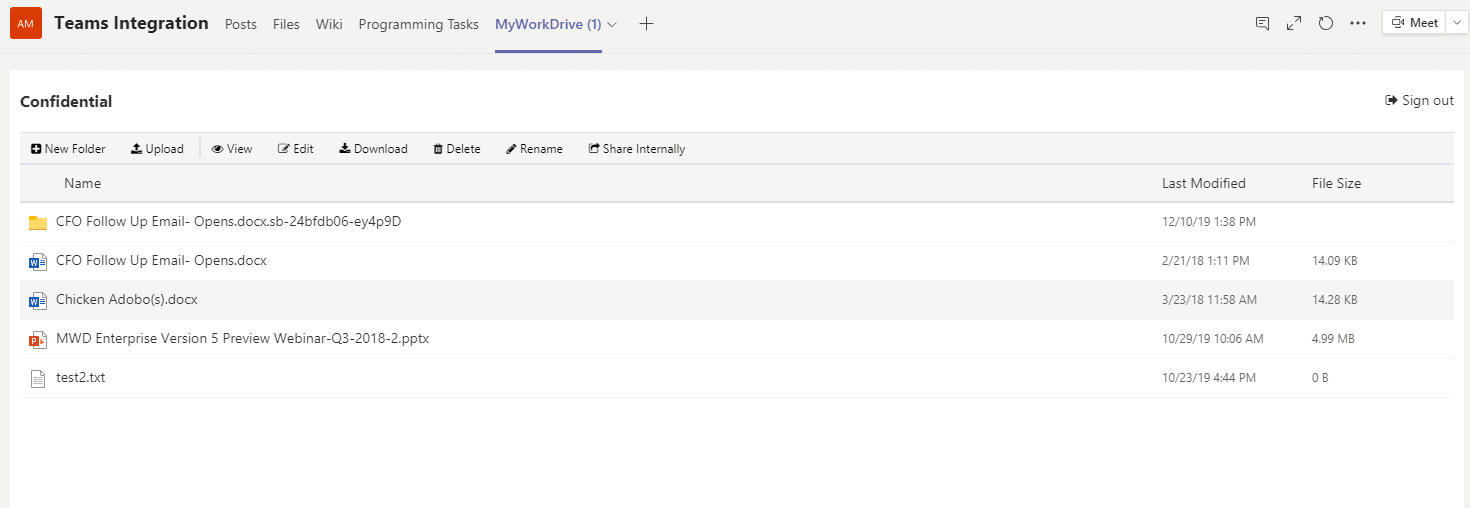How can we help you today?
MyWorkDrive Teams Integration
The MyWorkDrive Teams Integration allows you to integrate MyWorkDrive File Share Access, Web editing and File Management into Microsoft Teams using the Teams Desktop and Browser Apps. This article covers how to integrate MyWorkDrive for Teams. Your MyWorkDrive Server must be running version 6 or higher and be accessible from the internet. Contact your systems administrator to determine your server version and support for Microsoft Teams. With this integration you can perform the following actions in Microsoft Teams:
- Add MyWorkDrive as a tab in Microsoft Teams
- View/Edit Office Files in Office Online
- Upload/Download/Rename and Delete files
- Create internal file share links to connect MyWorkDrive accessible files to tasks in Microsoft Teams.
Adding MyWorkDrive to Teams
- Click apps and choose – upload a custom app:
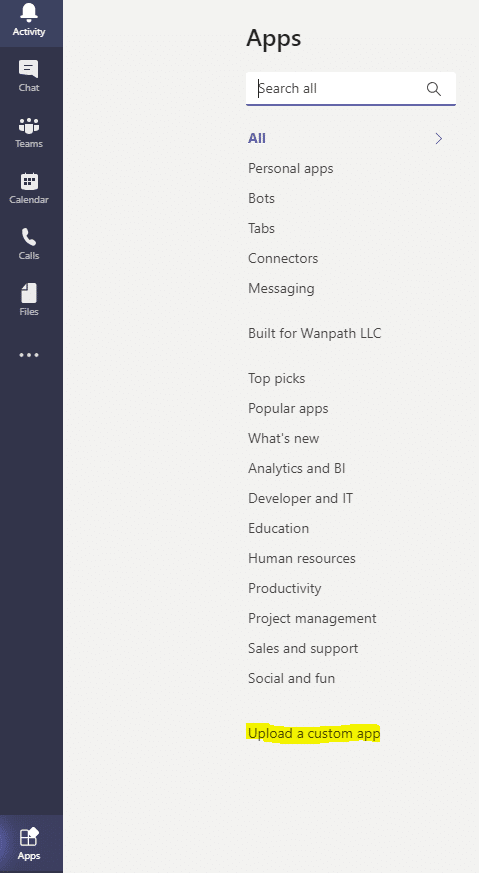
- Search for the MyWorkDrive Teams App in the Office Store in Teams or Download our MyWorkDrive Teams app and upload it. If you receive permissions errors contact your systems administrator to add MyWorkDrive to Microsoft Teams for your company.
- Click to add MyWorkDrive to Teams:
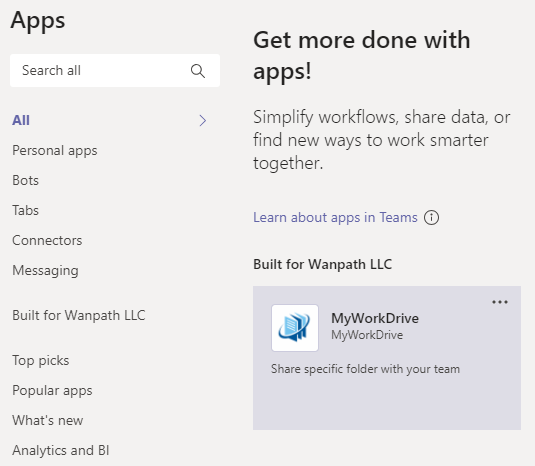
- Add MyWorkDrive to a Team:
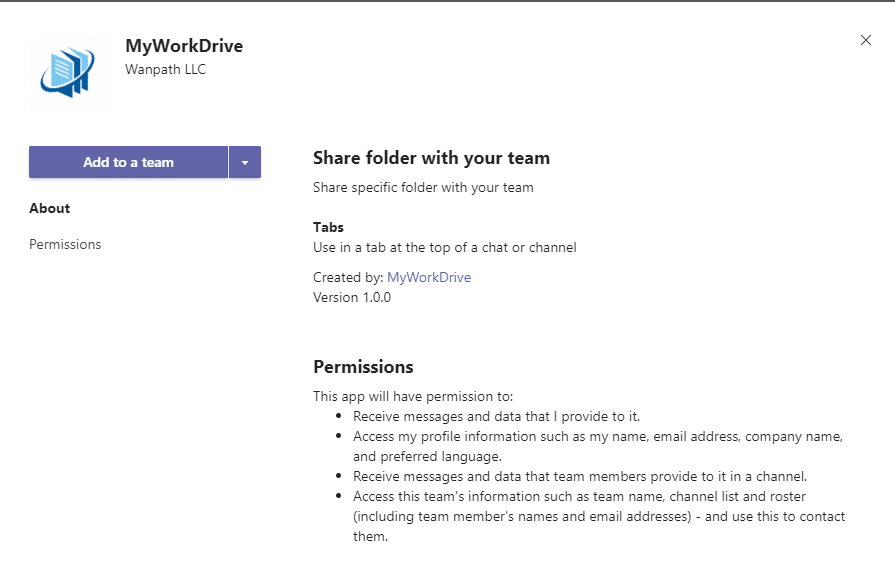
- Select a channel to start using MyWorkDrive in Teams:
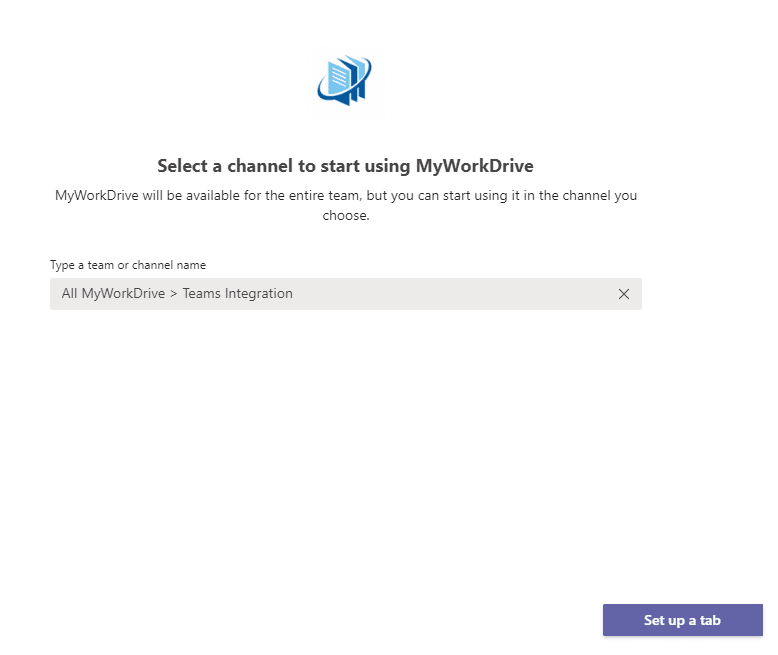
- Click Set up a tab and enter your MyWorkDrive Server Web Address:
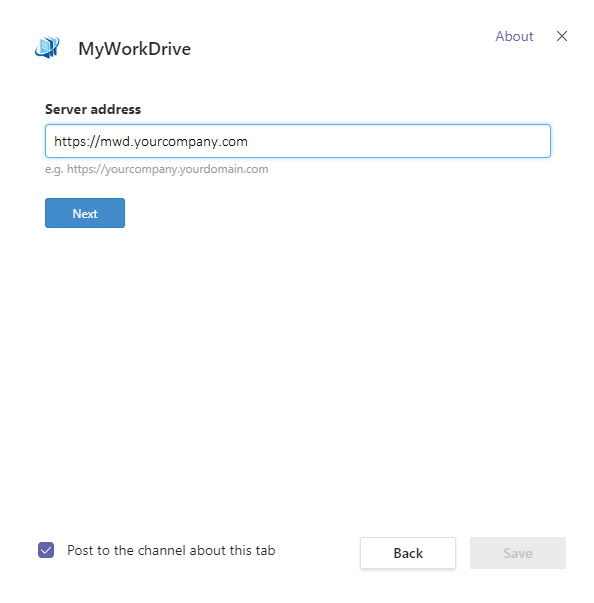
- Login as requested – MyWorkDrive Teams Integration supports both username password or Single Sign On. Select a folder that contains files you would like to link to the Teams Channel:
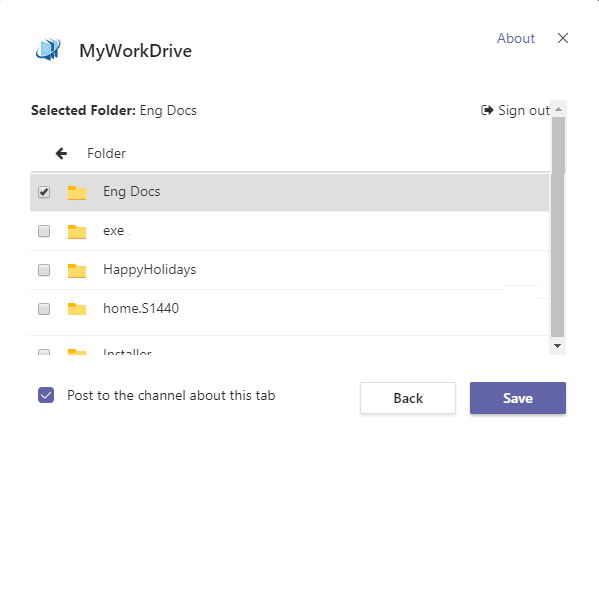
- The teams tab is now added to the channel in Teams. Select files, folders and perform tasks such as upload, download and edit Office files in Office Online.