This information is for older macOS clients. For the current macOS client information, click here.
Installation Method
MyWorkDrive map drive client for macOS versions 6.2 and earlier requires macFUSE (FUSE for macOS) to be installed prior to installing the MyWorkDrive client.
MyWorkDrive client 6.3 and later does not require macFUSE. See current macOS client information for details
Install FUSE for macOS framework (OSXFuse). Download the zip, extract, and complete the setup. Reboot your Mac prior to installing the MyWorkDrive client.
Note, on Apple Silicon Macs, M1, M2, M1 Pro, M1 Max, you must enable kernel extensions in recovery mode prior to installing macFUSE.
See Instructions for installing MyWorkDrive on macOS with Apple Silicon Processors for details.
MyWorkDrive client 6.3 and later do not require macFUSE with Apple Silicon or Intel processors. See current macOS client information for details.
Install MyWorkDrive by double-clicking on the downloaded file.
An icon for MyWorkDrive will be placed in Applications.
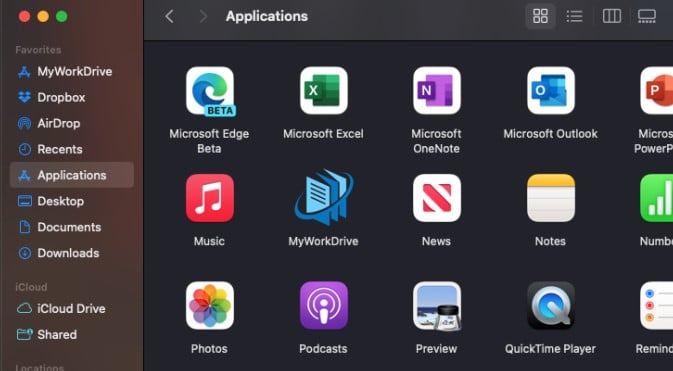
Launch MyWorkDrive from Finder – Applications. When you receive the notice about Network Volumes, it is imperative that you click OK. Failure to click Ok to this dialog prompt will result in MyWorkDrive being unable to launch and generating errors on login.
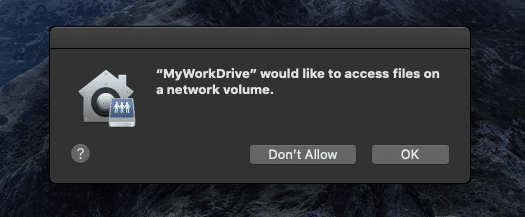
When running, MyWorkDrive will also appear in the tray.

MyWorkDrive Previous Version 6.2 client
Download
Instructions for installing version 6.2 on Apple Silicon M1, M2, M1 Max, and M1 Pro processors are here.
MyWorkDrive 5.2 Legacy Beta client
Requirements
- MyWorkDrive Server 5.2 or newer.
- Office File Edit is only supported on files less than 10 MB for Legacy 5.2 Beta client.
- macOS 10.11 El Capitan for Legacy 5.2 Beta client.
- Strongly not recommended for 10.12 Sierra or higher.
- Not compatible with 10.14 Mojave or 10.15 Catalina.
- FUSE for macOS framework version 3.11.2 (OSXFuse): Download it here.
Download
macOS Settings and security warnings
If you are installing MyWorkDrive on Mojave (10.14) or Catalina (10.15), you may receive a warning about Apple being unable to check for malicious software, preventing the software from being run. Earlier versions of MyWorkDrive were not notarized with Apple, and preview builds may also not be notarized. To confirm running the software, you must authorize it through Security & Privacy in System Settings. You will only need to complete this process the first time you run this version of MyWorkDrive. If you receive this message.

Click on the Apple Menu and choose System Preferences.
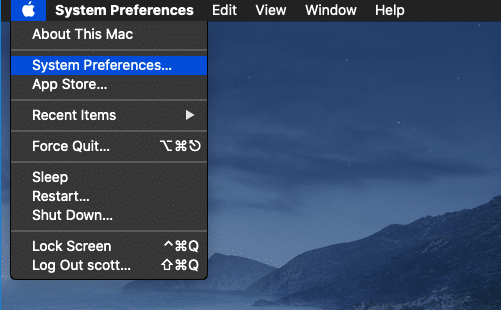
Click on Security & Privacy.
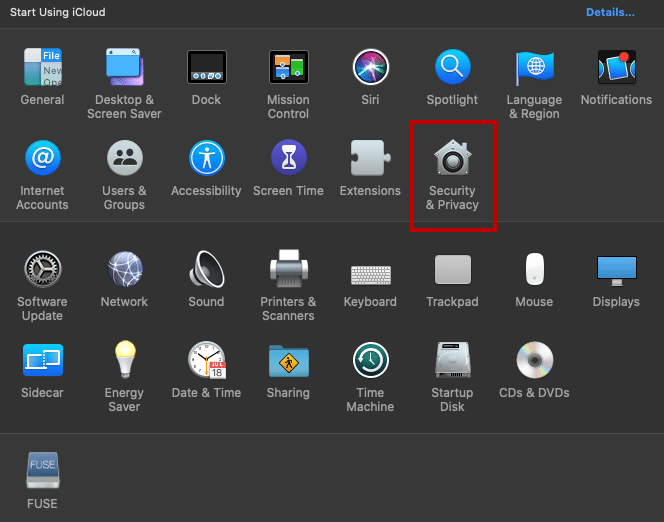
In the bottom area with the prompt "Allow apps downloaded from", adjacent to the note about MyWorkDrive, click the "Open Anyway" button. If the open anyway button does not appear, or MyWorkDrive is not listed there, you may need to click the Unlock button lower left prior to being able to make any changes.

A final dialog box will run, giving you the option to open the software, choose Open.

We appreciate your feedback. If you have any questions, comments, or suggestions about this article please contact our support team at support@myworkdrive.com.