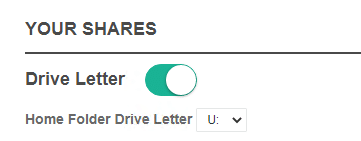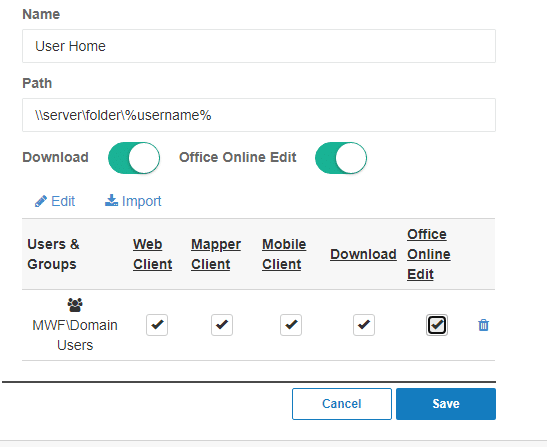How can we help you today?
User Home Folders
As noted on the Server Setup Guide, MyWorkDrive supports home folders configured on the users’ profile in Active Directory.
They display of home folders can be disabled in Settings in Server Admin. Just toggle the radio button off and home folders will not be displayed on any clients.
If the home folder is displaying on the Web Client but not present on Windows Map Drive, the most common reason is a missing drive letter assignment in the server. Make sure you assign it a drive letter at the top of shares on the Server Admin
Another alternative to setting them would be to define them in shares and use the wildcard %username% (or %upnname%) in the share path.
If your users home directories were on a share like
\\server\folder\username
You would add a share for
\\server\folder\%username%
The additional beneift to defining the Home Folder in Shares is the ability to apply DLP and Granular Permission to the folder.
One note about adding a share using the wildcard syntax; the share import in share setup will not work as the server shares import cannot resolve the wildcard. You could point the share at a specific user’s home folder to pull in the permissions and then change the URL path
OR you could manually define the permissions using the browse folder user group a level above, ie “Domain Users” to grant the user’s access to the folders through MyWorkDrive.