Windows file paths longer than 255 characters - options and troubleshooting.
Overview
The File Explorer in Windows operating systems has a 255-character path limit. While Microsoft offers some partial alternatives to increase the path depth, they do not universally work and provide an inconsistent user experience.
Over time, users tend to deepen the folder structure and exceed the 255-character path limit that File Explorer and many applications in Windows are limited to. This deep folder problem is best controlled by careful monitoring and appropriate user notifications when a file path grows close to the 255-character limit.
However, some alternatives do exist using MyWorkDrive for scenarios that require deeper path depths.
Alternatives with MyWorkDrive
MyWorkDrive Servers running version 6.2 and later can support files with a path longer than 255 characters using the MyWorkDrive web client, if the appropriate adjustments are made to the operating system on the MyWorkDrive server and file servers. To leverage this functionality, there are some considerations/limitations to be aware of, and they are covered below.
After performing the steps under the configuration section, files with paths longer than 255 characters should be accessible in the web client. If you experience any issues or have any additional questions, please contact MyWorkDrive support at support@myworkdrive.com or submit a ticket via our helpdesk here.
Consideration/Limitations
- For a consistent and worry-free interaction with files that have paths longer than 255 characters, the MyWorkDrive web client must be used. The reason the web client works is that it leverages the Windows API and does not use Windows File Explorer for its operations.
- If any user, including an administrator, tries to interact with files using Windows File Explorer (either directly via SMB or while using the MyWorkDrive Desktop Client), that user will likely experience issues accessing or interacting with the file(s).
- Microsoft Office has a hard limit of 250 characters for file names. If a user attempts to save, open, or modify a file with more characters (outside of the MyWorkDrive web client), they will receive an error and fail.
-
From our experience, these are some examples of limitations/issues you may experience
- Using Windows File Explorer (through the MyWorkDrive desktop client or directly via SMB), files may be opened, edited, and saved with some applications, but cannot be renamed by selecting Rename in the right-click menu or hitting F2.
- Temp file creation may fail, resulting in file operation issues and discarding changes (errors will indicate if this occurs and inform the user). Temporary files are frequently created by applications during the document editing process, and MyWorkDrive utilizes these temporary files as part of the file saving process. Note that these types of issues were observed to occur on Windows 10 and Windows 11 with the additional path depth registry entry enabled, and testing was conducted using the local file system. Similar issues were noted with the MyWorkDrive client for Windows.
Configuration
Completing the following steps will enable long path support in the MyWorkdrive web client.
- MyWorkDrive Server 6.2 or later is required.
- SSO must be enabled and used for login by users (username and password login will NOT work). SSO leverages the Windows API, which allows access to file paths over 255 characters. Username and password users are using older technology, where Microsoft has not provided increased path depth support.
- The following registry key value must be set on both your MyWorkDrive server and your file server(s). After setting the registry key value, a reboot is required. - Computer\HKEY_LOCAL_MACHINE\SYSTEM\CurrentControlSet\Control\FileSystem\LongPathsEnabled (Type: REG_DWORD) must exist and be set to 1.
- Please review the Microsoft article for additional details regarding enabling increased path depth support and registry edits.
Troubleshooting
SSO Not Enabled
Error: Access to the deep path is made with username and password login, not SSO.
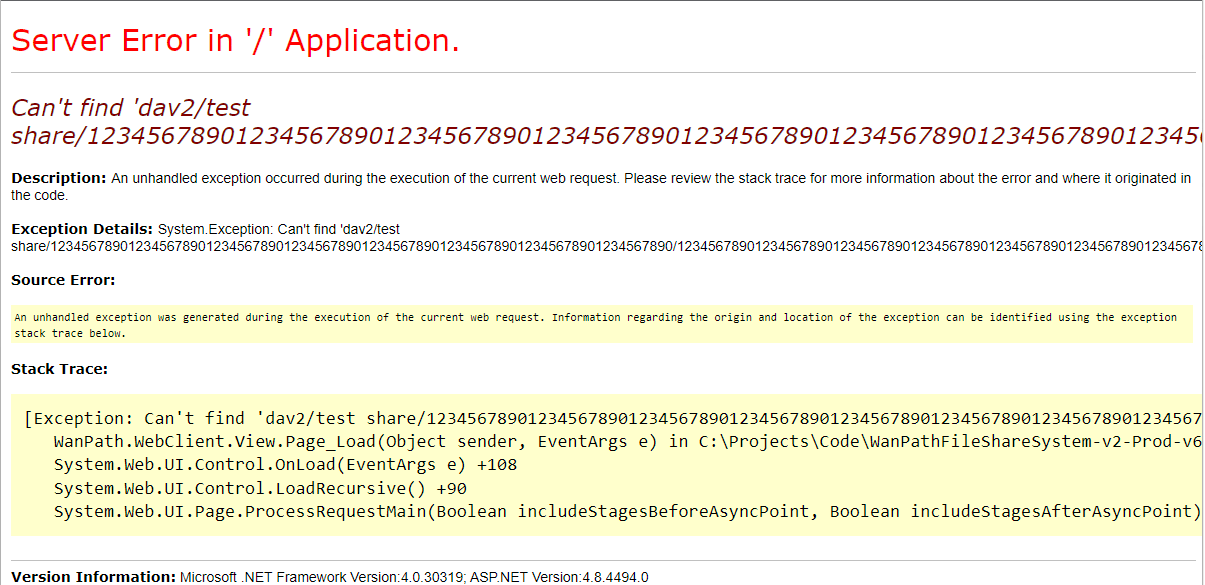
Resolution: Follow this guide for configuring SSO in MyWorkDrive.
Registry Not Configured on the MWD Server or File Server
Error: The MyWorkDrive web client is missing share(s).

Error: The MyWorkDrive desktop client is missing share(s).
If no shares are available in the desktop client, you will see the following error.
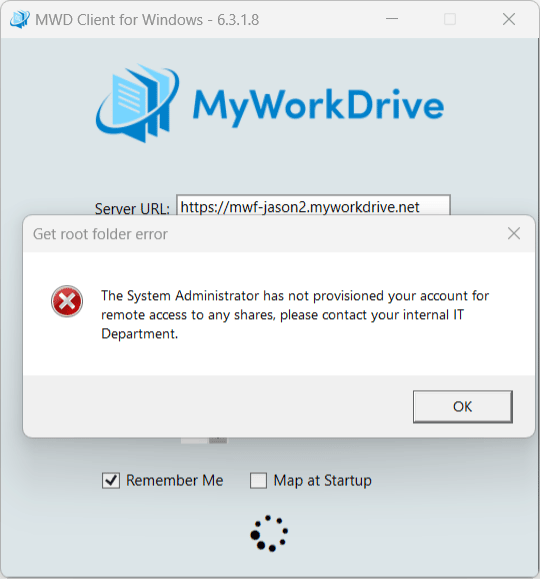
Resolution: The following registry key must be set on your MyWorkDrive server and your file server:
Computer\HKEY_LOCAL_MACHINE\SYSTEM\CurrentControlSet\Control\FileSystem\LongPathsEnabled (Type: REG_DWORD) must exist and be set to 1.
Please review this Microsoft article for additional details.
The MyWorkDrive server and file server do not reboot after the registry changes are completed. Please reboot the appropriate servers.
We appreciate your feedback. If you have any questions, comments, or suggestions about this article please contact our support team at support@myworkdrive.com.